How to Connect Bluetooth Speakers to Your TV
Introduction
Transform your TV viewing experience by connecting Bluetooth speakers, which offer superior audio quality minus the tangle of wires. Even if the process seems daunting, it’s quite manageable with the right guidance. Whether you have a smart TV or a non-smart model, this guide will provide a complete walkthrough on setting up wireless audio. By following these steps, you can significantly upgrade your home entertainment sound. Let’s delve into this detailed guide from checking device compatibility to tweaking settings for optimal sound.

Understanding Bluetooth Technology
Bluetooth technology has undeniably transformed the realm of wireless connectivity. It facilitates communication between devices like televisions and speakers over small distances using radio waves in the 2.4 GHz spectrum. This innovation is perfect for those who appreciate a neat, wire-free entertainment setup. The TV generally acts as the ‘master’ device dispatching audio signals to ‘slave’ Bluetooth speakers. Ensuring both devices support the same Bluetooth versions is critical for a seamless connection and top-notch sound quality. Grasping these fundamentals will set the stage for successfully linking your Bluetooth speakers to your TV.
Checking Compatibility
Before you dive into connecting devices, it’s crucial to ensure compatibility. Confirm your TV’s Bluetooth capabilities by checking its user manual or sifting through the settings menu. Most smart TVs include this feature, but the extent to which they support audio devices can vary. If your TV falls short in Bluetooth capability or is limited to specific models, you might need a Bluetooth transmitter to bridge the gap. Additionally, verify that your speakers support the audio codecs your TV uses for a smooth listening experience. Investigating these elements beforehand can save you both time and frustration.
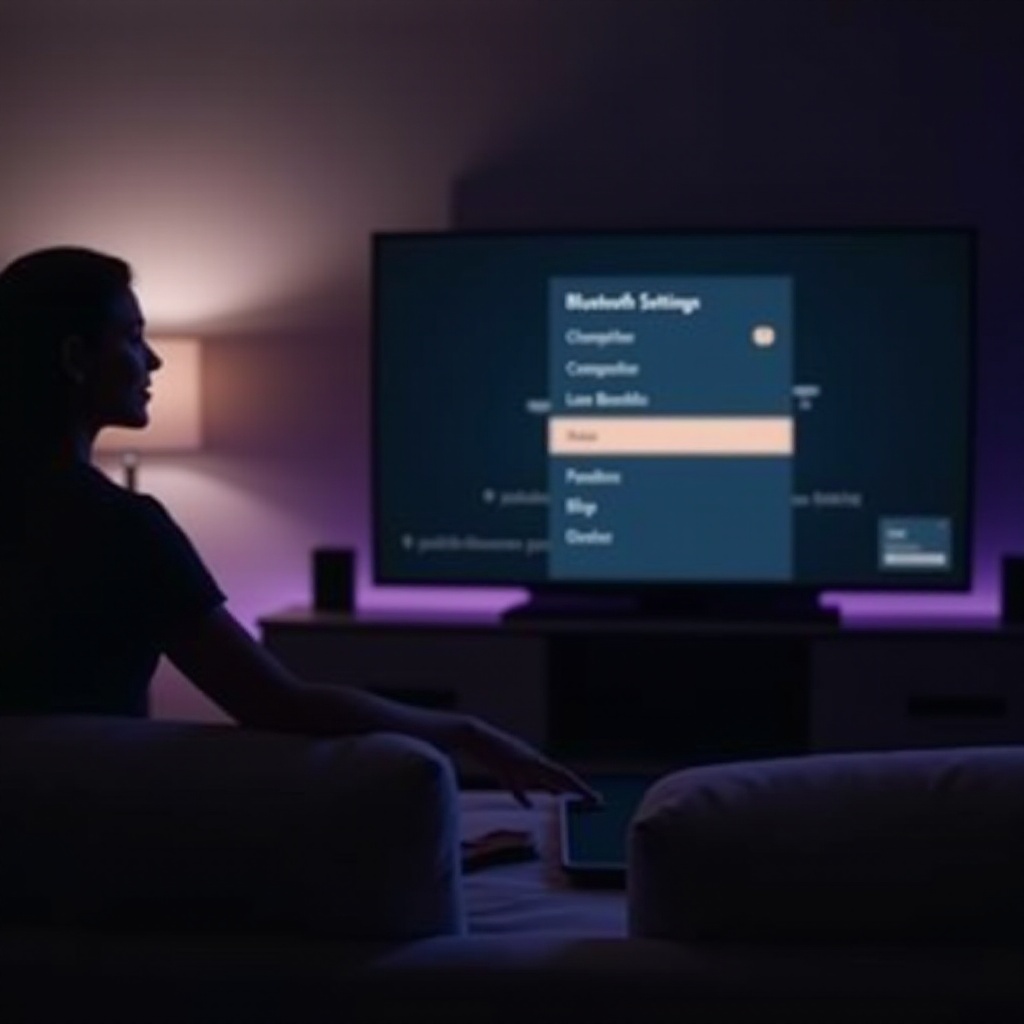
Preparing Your Devices
Getting your devices ready is a foundational step toward a successful Bluetooth connection. Begin by making sure your Bluetooth speakers have enough charge or are directly connected to a power source. This prevents any interruptions due to low battery. Consider resetting your speakers to clear any prior pairings. On your TV, ensure the firmware is up-to-date; this resolves many potential issues and secures compatibility with newer devices. With your devices prepared, the connection process becomes more straightforward and efficient.
Step-by-Step Guide to Connecting Bluetooth Speakers to a Smart TV
Transitioning to actual connections, you’ll find that setting up Bluetooth on a smart TV is fairly straightforward.
- Accessing the Bluetooth Menu
- Activate your TV and enter the settings area.
- Navigate to the ‘Sound’ or ‘Audio’ section.
-
Locate the ‘Bluetooth’ settings and toggle it to ‘On’.
-
Pairing Process
- Place your Bluetooth speakers in pairing mode by pressing the Bluetooth button until the indicator flashes.
- On your TV, choose ‘Add Device’ or ‘Pair New Device’.
- The TV will scan for Bluetooth devices; select your speakers from the list.
-
When you pick your device, the speakers and TV will pair, typically confirmed by a sound or notification.
-
Troubleshooting Common Issues
- If the TV can’t locate your speakers, ensure they’re nearby and not paired with another device.
- Verify that both devices have the latest firmware.
- Restart both devices and reattempt the pairing process if necessary.

How to Connect Bluetooth Speakers to a Non-Smart TV
Non-smart TVs require additional hardware for Bluetooth connections, but the process remains manageable.
- Using Bluetooth Transmitters
- Purchase a Bluetooth transmitter compatible with your TV’s outputs (RCA, Aux, etc.).
-
Attach it to your TV’s audio output port.
-
Setting Up Adapters
- Power up the Bluetooth transmitter and set it to pairing mode.
- Also, configure your Bluetooth speakers to pairing mode.
-
The transmitter should link with your speakers automatically.
-
Ensuring Stable Connections
- Ensure both the transmitter and speakers remain within operational proximity.
- Maintain a clear line of sight to reduce signal interference.
- Regularly check for firmware updates in adapters and speakers for optimal performance.
Optimizing Audio Settings for Best Performance
Once connected, optimizing your audio settings is essential for improving sound quality. Explore your TV’s audio settings and enable advanced sound options like ‘Surround’ or ‘Enhanced’. Adjust the speaker output level to maintain a balanced audio environment. Tweak equalizer settings on your TV or speakers as per your preference to enhance audio clarity. These modifications ensure that your setup delivers an enriched listening experience.
Maintaining Connectivity: Tips and Tricks
To ensure persistent Bluetooth connectivity, routinely switch off other electronic gadgets nearby that might cause interference. Keep your TV up-to-date with the latest firmware to mitigate connection issues. If sound interruptions occur, try repositioning the speakers or the transmitter. Avoid placing large physical barriers between the TV and speakers, like walls. Following these practices will help you maintain a stable and premium audio connection.
Conclusion
Enhancing your TV audio experience can be simple by wirelessly connecting Bluetooth speakers. Whether integrating with a smart TV or adding a transmitter to a non-smart model, the process becomes intuitive with proper understanding and preparation. By following this detailed guide, you can revolutionize your home entertainment experience, giving you the joy of cinema-quality sound right in your living room.
Frequently Asked Questions
Can I connect multiple Bluetooth speakers to my TV at once?
Some TVs support multiple Bluetooth connections, but typically only one speaker is allowed. Look for stereo pairing features in certain speakers for multi-speaker setups.
Why is there an audio delay when using Bluetooth speakers with my TV?
Bluetooth may induce latency. Ensure your TV and speakers support low-latency codecs like aptX to minimize delay.
What should I do if my TV doesn’t have built-in Bluetooth?
Consider using a Bluetooth transmitter that connects to your TV’s audio output ports to facilitate wireless audio transmission.


