Disable Auto Click on Android Apps Using Chromebook
Introduction
Managing the auto-click functionality in certain Android apps from your Chromebook can significantly enhance user experience and overall device performance. This article explores how to control these settings using your Chromebook effectively. We’ll delve into the importance of handling auto-click, offer preparatory steps, and provide clear instructions to disable this feature. Additionally, we’ll suggest beneficial apps for this task and share tips for maintaining your Chromebook’s optimal performance.
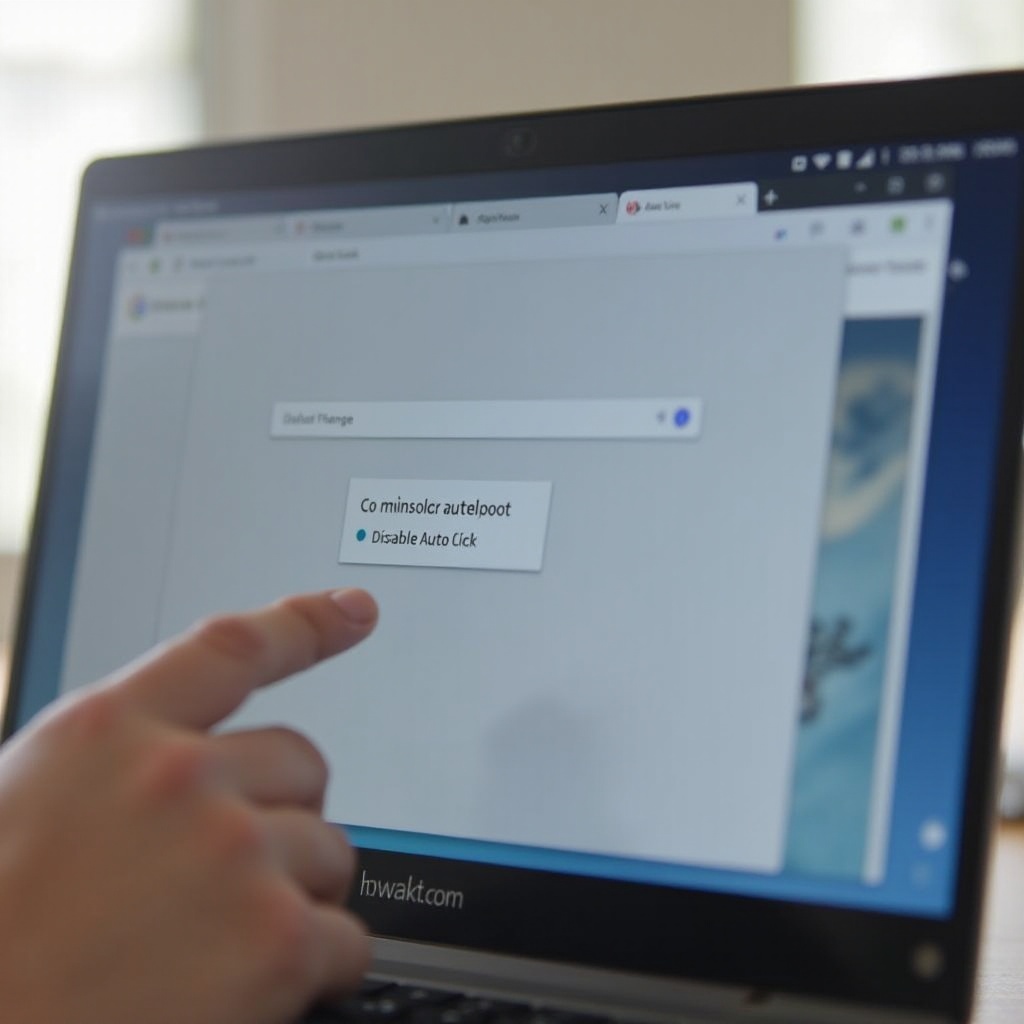
Understanding Auto Click Functionality
Auto click functionality is commonly seen in gaming, productivity, and accessibility apps. It triggers clicks automatically after a set period of inactivity. While this can assist users with motor impairments, it can also cause inconvenience for others. Designed to streamline tasks, auto click can sometimes lead to unintended actions and an overall subpar user experience.
Why You Might Want to Disable Auto Click
Disabling the auto click feature can be advantageous for several reasons. Unintentional clicks might disrupt gaming or productivity tasks, causing errors or lost progress. For users without disabilities, the automatic clicking can be distracting and counterproductive. By disabling it, you can regain full control over your interactions with apps and enhance your workflow.
Preparing Your Chromebook
Before you disable auto-click functionality on Android apps using your Chromebook, ensure your device is fully prepared. Keeping your Chromebook and Android apps updated is crucial for accessing the latest features and security upgrades and for minimizing compatibility issues when controlling auto-click settings.
- Check for updates on your Chromebook:
- Open
Settings. - Select
About Chrome OS. -
Click
Check for updates. -
Update your Android apps:
- Open the Google Play Store.
- Tap
Menuand thenMy apps & games. - Select
Update allto ensure all your apps are current.
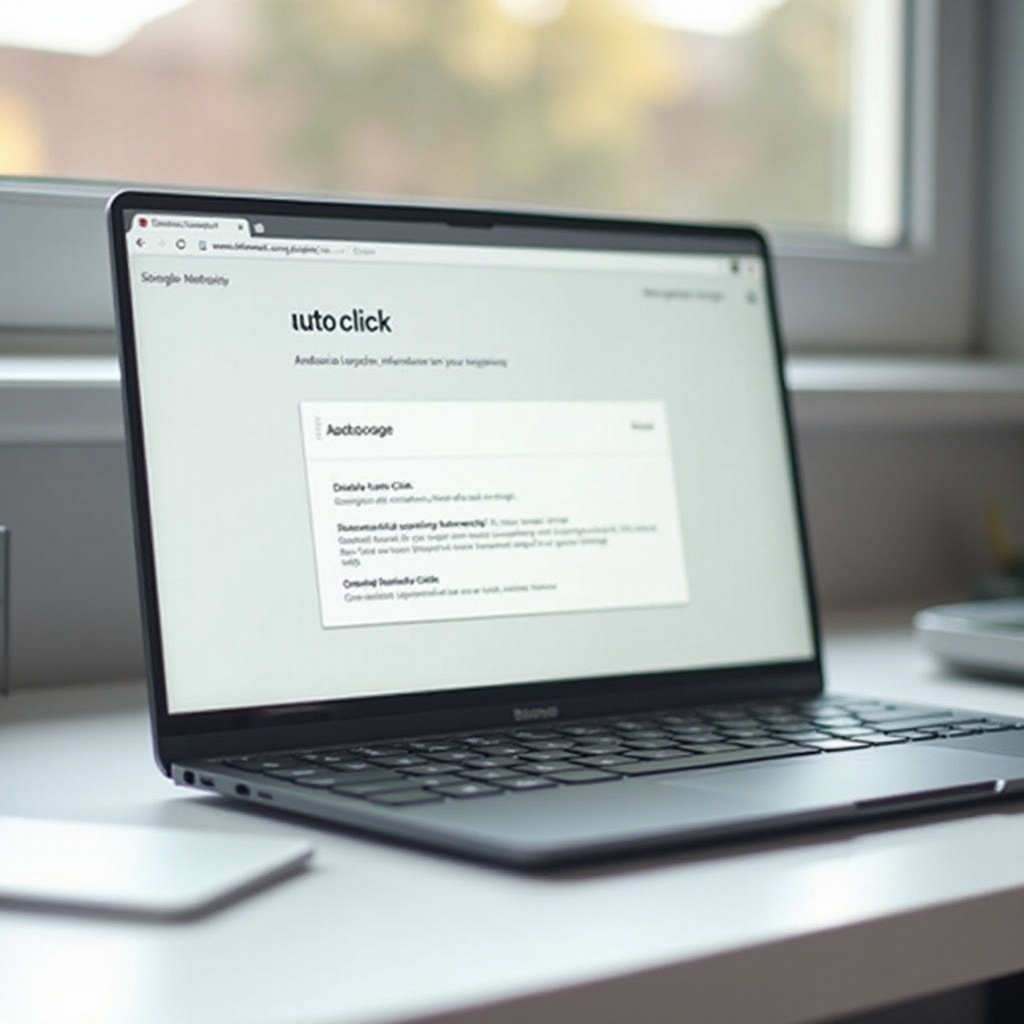
Steps to Disable Auto Click on Android Apps
Disabling auto-click on Android apps requires accessing your Chromebook’s Accessibility settings. Follow these steps:
- Access Accessibility settings:
- Click on the status area at the bottom right of your screen.
- Select
Settings. -
Under the
Advancedsection, clickAccessibility. -
Navigate to Auto Click settings:
- In the Accessibility menu, find and click on
Manage accessibility features. -
Locate
Automatically click when the mouse pointer stops. -
Disable Auto Click:
- Toggle the option to
Offto disable the automatic clicking functionality.
These steps should effectively disable the feature across all apps on your Chromebook, giving you back manual click control.
Recommended Apps to Manage Auto Click Settings
Several apps can assist in managing auto click settings more efficiently:
- Click Assistant – Auto Clicker:
-
This app allows you to set specific delay times and durations for auto-click, offering more precise control over the feature.
-
Autoclicker – Automatic tap:
-
It provides a user-friendly interface for enabling and disabling auto click based on your preferences and schedules.
-
Automatic Clicker:
- This app not only helps manage auto-click but also provides additional automated actions for more comprehensive control.
Using these apps, you can tailor auto click features in a way that suits your needs.
Additional Tips for Optimizing Chromebook Performance
Alongside managing auto click functionality, optimizing your Chromebook’s performance is crucial for a smooth experience. Here are additional tips to maintain peak performance:
- Manage your apps:
-
Regularly clear unnecessary apps and data to free up storage space.
-
Monitor system performance:
-
Use built-in tools like Task Manager to monitor resource usage and close unresponsive apps.
-
Optimize browser settings:
-
Regularly update Chrome, clear browsing data, and disable unnecessary extensions to ensure optimal browser performance.
-
Use power settings wisely:
- Adjust your power settings to ensure your device conserves battery and performs efficiently.
By following these tips, you can ensure your Chromebook remains smooth and efficient.
Conclusion
Disabling auto click functionality on Android apps from your Chromebook enhances user control and improves overall device performance. The steps outlined above make it easy to manage this feature and customize your app and browsing experiences.

FAQs
Frequently Asked Questions
How do I access Accessibility settings on a Chromebook?
To access Accessibility settings, click on the status area at the bottom right of your screen, select ‘Settings’, then navigate to ‘Advanced’ and click on ‘Accessibility’.
Are there any risks to disabling Auto Click on Android apps?
Disabling auto-click may affect users relying on this accessibility feature for easier navigation, especially those with motor impairments. It’s important to consider user needs before making changes.
What other features can be customized in Chromebook Accessibility settings?
Chromebook Accessibility settings allow customization of features such as screen magnification, high contrast mode, text-to-speech, and keyboard shortcuts.


