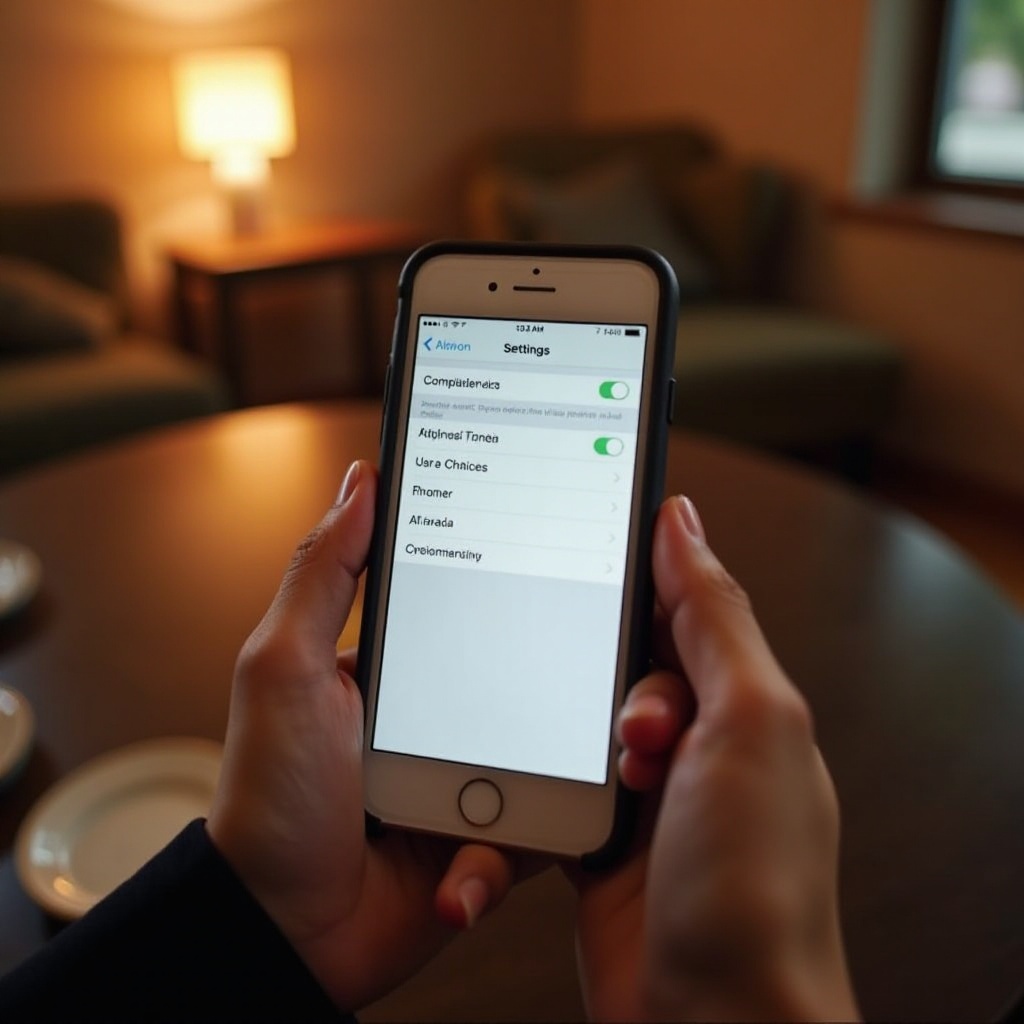How to Right Click on a Laptop Without a Mouse
Introduction
Right-clicking on a laptop without a mouse may seem perplexing for some, especially if you are new to using touchpads or transitioning from a desktop setup. However, your laptop’s touchpad is a powerful tool designed to perform right-click functions seamlessly. In today’s age, where most laptops come equipped with advanced touchpads, mastering this ability is a breeze. This comprehensive guide will walk you through several methods to execute right-click actions using only your laptop’s touchpad and keyboard. You’ll also discover customization tips that will make these tasks effortless and enhance your productivity.

Understanding Your Laptop Touchpad
The touchpad is a staple in modern laptops, providing an integrated and versatile interface at your fingertips. More than just a substitute for a mouse, the touchpad streamlines your computing experience by removing the need for additional hardware. Recognizing its zones and capabilities is essential for leveraging its full potential. Some touchpads are equipped with multi-touch gesture support while others have dedicated tactile buttons or zones for clicking.
To effectively right-click without a mouse, start by familiarizing yourself with your device’s touchpad specifications. Whether it’s a touchpad with support for a two-finger tap or one with physical buttons, understanding these features is key for seamless adaptation. This foundation will serve as the base for exploring various right-click methods and optimizing their use.

Methods to Right Click Without a Mouse
Unlock the full potential of your touchpad by exploring different methods to execute right-click actions efficiently, streamlining your tasks and enhancing workflow.
Two-Finger Tap Gesture
The two-finger tap gesture remains a popular, intuitive method for simulating a right-click. Most modern laptops with multi-touch touchpads support this feature. To perform it, place two fingers lightly on the touchpad and tap them simultaneously. This action initiates a right-click, allowing you easy access to context menus.
Using Physical Touchpad Buttons
Some laptops include distinct physical buttons on the touchpad meant for left and right-clicking. These buttons, located typically at the bottom, offer a tactile feel similar to a traditional mouse. Press the right-side button to achieve a right-click. This method is particularly useful for those accustomed to the feedback of physical buttons.
Tap and Hold Gesture
For touchpads supporting this feature, execute a right-click by gently tapping the pad with one finger and briefly holding it. While this might take some practice to master, especially for touchpads lacking multi-finger gesture support, it remains an effective technique once mastered.
Transition from Gestures to Keyboard Shortcuts
While touchpad gestures are convenient, keyboard shortcuts also provide an efficient alternative for right-clicking, especially when the touchpad is not functioning optimally or when accessibility requirements demand it.
-
Shift + F10: By pressing these keys together, the selected item receives a right-click equivalent.
-
Application Key: Situated by the right-side Ctrl key on many keyboards, this key opens the context menu, effectively functioning as a right-click.
-
Arrow Keys and Enter: Navigate to the desired item using the arrow keys, then press ‘Menu’ or ‘Shift + F10’ for a right-click action.
These versatile keyboard shortcuts enable smooth navigation across applications, offering a dependable backup to touchpad gestures.
Customizing Touchpad Settings for Better Performance
Enhancing your touchpad’s performance involves customizing its settings to suit your preferences, from gesture sensitivity to overall functionality. These adjustments ensure optimal efficiency and personalization.
Accessing Touchpad Settings on a Windows Laptop
To fine-tune your touchpad settings on a Windows laptop:
- Launch the Settings app.
- Head to Devices and choose Touchpad.
- From here, enable two-finger tap gestures or modify click sensitivity to match your needs.
Making these adjustments can significantly improve the fluidity of your touchpad use.
Tailoring Multi-Touch Gestures for Your Workflow
To adapt multi-touch gestures to your daily tasks, tweak their settings within the Touchpad section:
- Toggle specific gestures, such as three-finger or four-finger taps, on or off.
- Adjust gesture sensitivity to avoid accidental right-clicks.
These modifications allow you to mold your touchpad experience to align with your personal and professional workflow.
Troubleshooting Common Touchpad Issues
Encountering touchpad issues can be frustrating, but many common problems have simple resolutions. First, check that your touchpad drivers are current, as outdated drivers can impair gesture recognition and general performance. You can verify and update drivers via your laptop’s official website or through the device manager.
If your touchpad gestures are non-responsive, ensure that the touchpad has not been deactivated through the keyboard or BIOS settings. If deactivated, use designated keyboard keys marked with touchpad symbols to reactivate it, or look into BIOS settings for further options. Should the problem persist, consider executing a system restore to revert any recent modifications that could have impacted touchpad functionality.

Conclusion
Acquiring the skill to right-click on a laptop without a mouse enhances your ability to navigate modern touch devices effortlessly. By familiarizing yourself with the diverse touchpad and keyboard methods, adjusting settings to tailor your experience, and resolving issues when they arise, you ensure seamless control over your computing environment. Adopt these techniques and enjoy streamlined right-click navigation in your everyday digital activities.
Frequently Asked Questions
How do I right click on a touch screen laptop?
On a touch screen laptop, perform a right-click by pressing and holding your finger on the screen. This action invokes the context menu, similar to a right-click.
Can I customize right-click gestures on my MacBook?
Yes, on a MacBook, you can customize right-click gestures. Navigate to **System Preferences**, choose **Trackpad**, and modify the **Secondary click** settings to your liking.
What should I do if my touchpad isn’t working?
If your touchpad isn’t functioning, first ensure it’s not accidentally disabled. Re-enable it using the function keys or system settings. Also, make sure that touchpad drivers are updated, or consider an external mouse as a temporary solution.