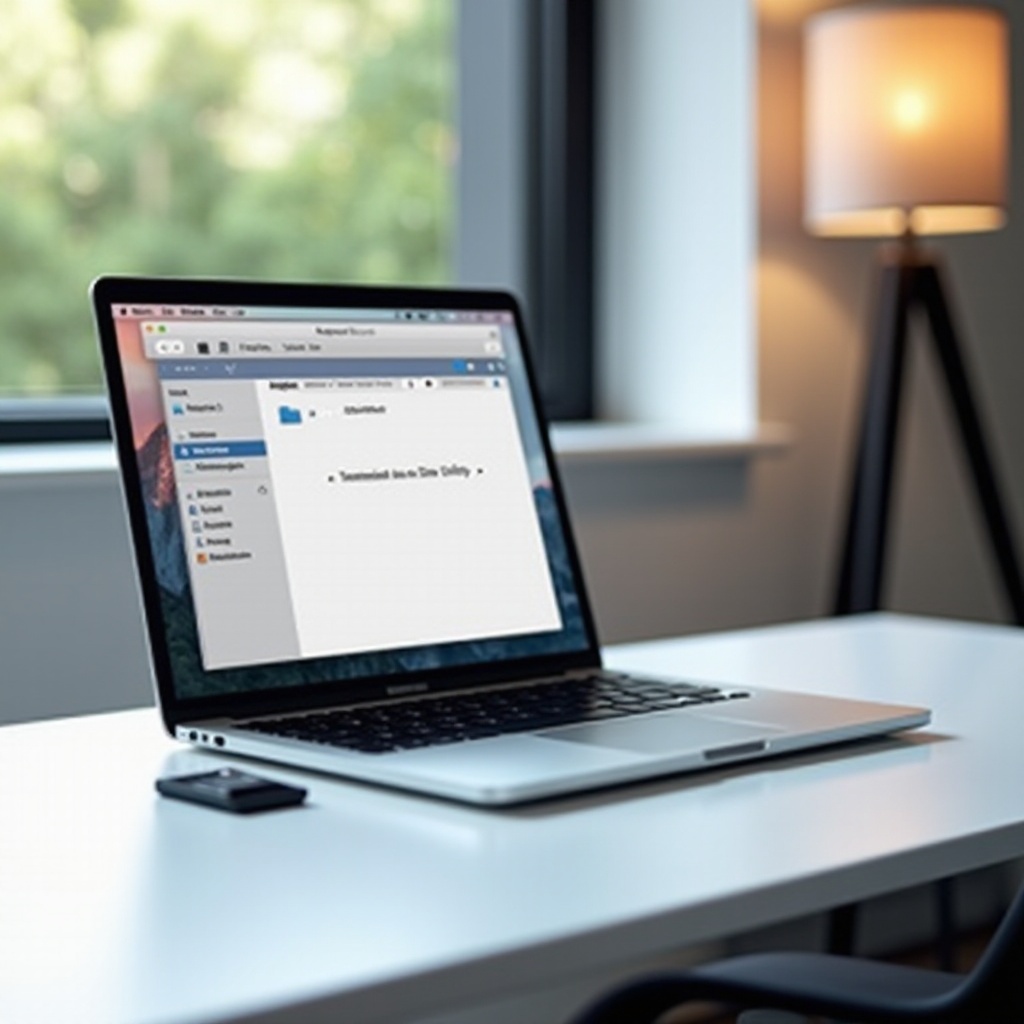How to Upgrade a Laptop to Windows 10: A Comprehensive Guide
Introduction
Upgrading your laptop to Windows 10 can greatly enhance your device’s functionality and performance by providing access to the latest features. Whether it’s improved security updates, a user-friendly interface, or increased compatibility with new applications, shifting to Windows 10 is highly beneficial. Microsoft’s regular updates and intuitive design make Windows 10 a cornerstone of modern computing. This comprehensive guide will walk you through all the necessary steps to upgrade your laptop seamlessly.

Understanding Windows 10 System Requirements
Before you begin the upgrade process, it’s essential to ensure your laptop meets the minimum system requirements for Windows 10. This step is crucial for a smooth installation and optimal performance:
- Processor: 1 GHz or faster
- RAM: 1 GB for 32-bit or 2 GB for 64-bit
- Hard Disk Space: 16 GB for 32-bit OS or 20 GB for 64-bit OS
- Graphics Card: DirectX 9 or later with WDDM 1.0 driver
- Display: 800 x 600 resolution
Assess your laptop’s specifications to confirm its compatibility with Windows 10. If your device checks these boxes, you can proceed to the preparation phase for the upgrade.
Preparing Your Laptop for the Upgrade
Proper preparation is key to ensuring a seamless upgrade to Windows 10. Follow these important steps to ready your laptop:
-
Backup Your Data: Safeguard your files by backing them up to an external drive or a cloud service like Google Drive or Dropbox.
-
Update Your Current OS: Make sure your current operating system is fully updated to enhance compatibility with Windows 10.
-
Check for Application Updates: Update critical applications and security software to their latest versions to prevent post-upgrade compatibility issues.
-
Free Up Disk Space: Uninstall unnecessary programs and clear temporary files to ensure ample space for Windows 10 installation.
-
Disable Antivirus Software: Temporarily disable antivirus and firewall software to prevent interference with the installation process.
Completing these steps creates an optimal environment for a glitch-free Windows 10 installation.
Downloading Windows 10
With preparation complete, you can now download Windows 10. Here are the steps:
-
Visit the Official Website: Navigate to the Microsoft Windows 10 download page.
-
Download the Media Creation Tool: Click on ‘Download tool now’ to download the Media Creation Tool, which streamlines the installation.
-
Run the Media Creation Tool: Open the downloaded file and opt to ‘Upgrade this PC now.
-
Select Your Preferred Options: Choose the version of Windows 10 that matches your license and language preferences.
Using Microsoft’s official tools ensures you receive a legitimate copy of Windows 10, minimizing risks of errors or corrupted files.

Installing Windows 10 on Your Laptop
Once the installation media is ready, follow these steps to install Windows 10 on your laptop:
-
Launch the Installation: Run the Media Creation Tool to begin the installation process.
-
Configure Preferences: Set your preferences for language, time, and keyboard layout.
-
Select Installation Type: Choose to keep personal files and apps, or settings only, or perform a clean install.
-
Product Key Entry: If prompted, enter your Windows 10 product key, or select ‘I don’t have a product key’ if logged in with an activated account.
-
Begin Installation: Confirm your choices and click ‘Install’ to start the installation.
Ensure your laptop is plugged in and remains undisturbed to facilitate a smooth installation.
Post-Installation Setup
Following a successful installation, these additional steps will optimize your Windows 10 experience:
-
Setup a User Account: Follow prompts to create or log into your Microsoft account.
-
Adjust Privacy Settings: During initial setup, review and customize privacy settings to suit your needs.
-
Reinstall Essential Applications: Reinstall any necessary applications that were removed prior to the upgrade.
-
Check for Windows Updates: Navigate to Windows Update settings to download available patches and updates.
These steps enable you to fully enjoy Windows 10’s enhanced features and performance on your laptop.
Troubleshooting Common Issues
It’s not uncommon to encounter issues during or after installing Windows 10. Here are some solutions to frequent problems:
- Driver Issues: If peripherals are unresponsive, update drivers through the Device Manager.
- Activation Problems: Ensure your product key is correct or contact Microsoft Support for assistance.
- Performance Slowdown: Use a clean-up utility to remove unnecessary files and improve performance.
These tips help maintain the efficiency and functionality of your new Windows 10 system.

Conclusion
Upgrading your laptop to Windows 10 offers numerous advantages, such as improved security and performance. By following this comprehensive guide, you ensure a successful upgrade, from preparation to dealing with potential issues. Enjoy the latest features and enhancements that Windows 10 brings to your laptop.
Frequently Asked Questions
What happens if my laptop is not compatible with Windows 10?
If your laptop isn’t compatible, you won’t be able to install Windows 10. You may need to upgrade hardware components or consider a new device.
Can I revert to my old operating system if I’m not satisfied with Windows 10?
Yes, you can revert if you choose ‘Keep files and applications’ during the upgrade. Windows 10 allows a rollback within 30 days using the recovery settings.
How do I activate Windows 10 after upgrading?
Windows 10 typically activates automatically when connected to the internet. If not, go to Settings > Update & Security > Activation and enter your product key.