Format Memory Card on MacBook: Step-by-Step Guide
Introduction
In today’s digital world, storing and managing data effectively is crucial. Whether you’re a professional photographer, a tech enthusiast, or someone who regularly deals with large files, knowing how to format a memory card on your MacBook is an invaluable skill. Formatting a memory card not only helps in optimizing its performance but also ensures compatibility across various devices. While it might initially seem daunting, this guide will walk you through the process step-by-step. By the end of this article, you will be empowered to format any memory card from your MacBook with confidence and troubleshoot any common issues that may arise.
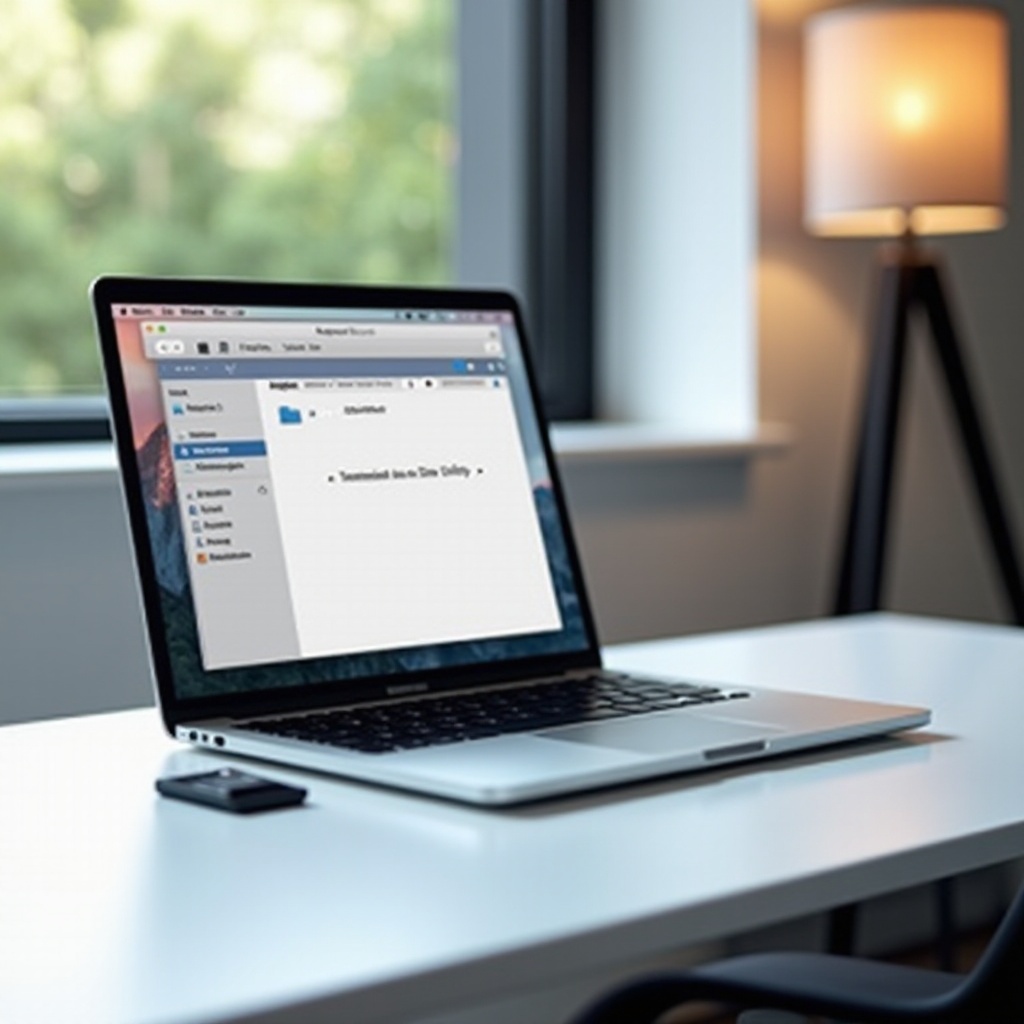
Understanding Memory Cards and Their Formats
Memory cards are integral to modern electronics, used in devices ranging from cameras to smartphones. The most common types of memory cards include SD, microSD, and CF cards. Each of these types features different speed classes and storage capacities, making them suited for various applications like capturing high-resolution photos or recording high-definition videos.
The format of a memory card determines how data is stored and organized. Manufacturers usually pre-format memory cards using FAT32 or exFAT systems for broad compatibility. However, FAT32 has a maximum file size limit of 4 GB which can be restrictive. In contrast, exFAT supports large files, making it ideal for professional use cases involving extensive data.
Preparing Your MacBook for the Formatting Process
Before beginning the formatting procedure, it’s vital to prepare your MacBook to avoid data loss and ensure a smooth process. Here are the necessary steps:
- Backup Important Data: Formatting erases all files on the card, so it’s essential to save any important data elsewhere.
- Update Software: Ensure your macOS is up-to-date to prevent any compatibility issues during the formatting.
- Gather Tools: Secure your memory card, possibly an adapter, and make sure you have access to the MacBook’s Disk Utility.
These steps set the foundation for a successful formatting session.
Step-by-Step Guide to Formatting a Memory Card Using Disk Utility
Accessing Disk Utility on macOS
Disk Utility is a built-in tool on your MacBook that makes managing disks straightforward:
- Click on the Finder icon in your dock.
- Go to Applications > Utilities and double-click on Disk Utility to open it.
Selecting and Preparing the Memory Card for Formatting
- Insert the memory card into a card reader and connect it to your MacBook.
- In Disk Utility, locate your memory card under the External section on the sidebar and click to reveal its details.
Completing the Formatting Process in a Few Simple Steps
- Erase Selection: Click on the Erase button at the top of Disk Utility.
- Format Choice: Choose a suitable format like exFAT or FAT32 based on your needs.
- Final Steps: Name your card if desired, and click Erase to confirm.
- Once the process completes, your card will be ready for use.
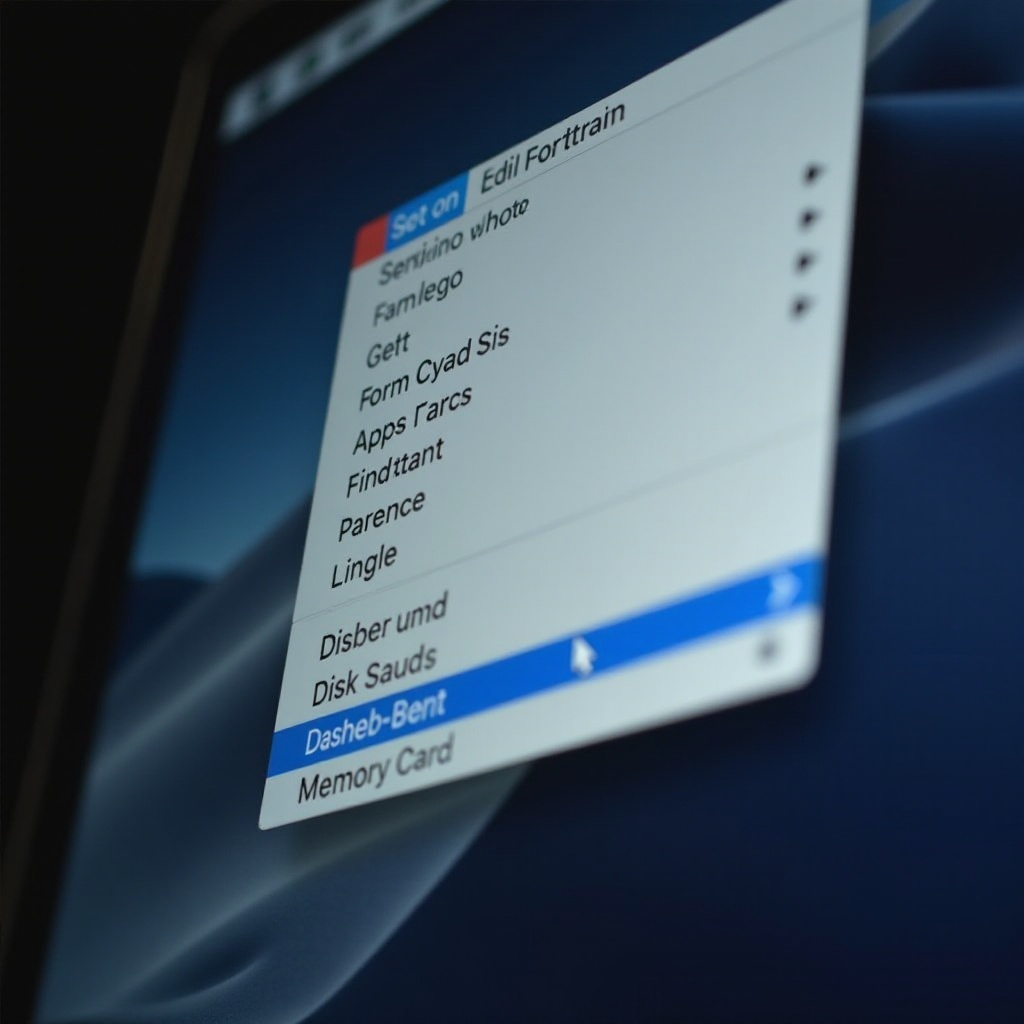
Choosing the Right File System Format for Your Needs
Selecting the correct file system is vital for balancing compatibility and performance.
Differences Between FAT32, exFAT, and Other Formats
- FAT32: Overview of limited compatibility due to the 4 GB file size cap.
- exFAT: Supports large files, suitable for high-def videos and expansive data.
- HFS+: Apple-specific, optimal for use solely within Apple ecosystems.
Recommendations Based on Usage and Device Compatibility
- FAT32: For small files and use with a wide array of older devices.
- exFAT: For large files and cross-platform interoperability with newer devices.
- HFS+: For Apple-exclusive environments, removing cross-platform concerns.
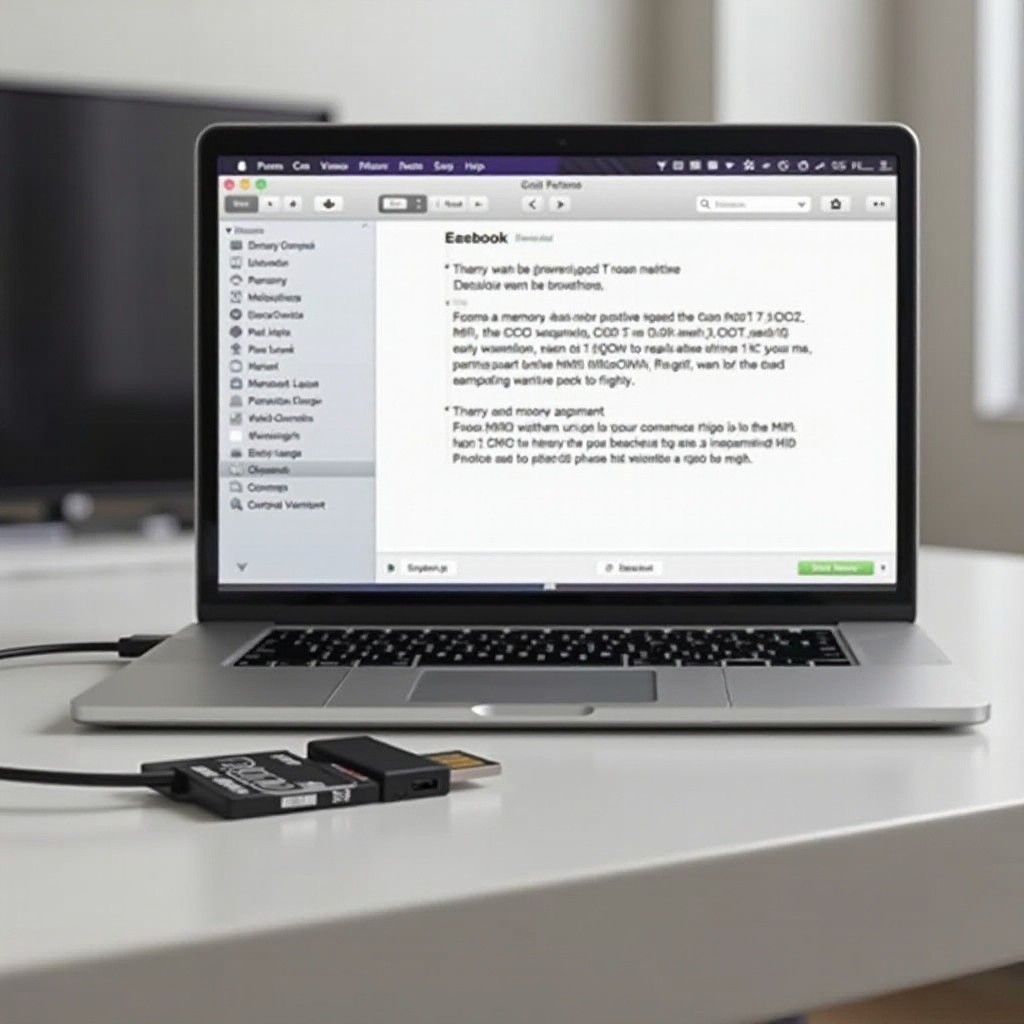
Troubleshooting Common Formatting Issues
Despite its apparent simplicity, formatting can occasionally present challenges requiring resolution.
How to Address an “Unable to Format” Error
- Ensure the card’s physical lock switch isn’t engaged.
- Reconnect the card to check for correct detection in Disk Utility.
- Experiment with a different card reader if issues persist.
Solutions for a Corrupted Memory Card
- Attempt formatting on an alternative device or system.
- Utilize Disk Utility’s “First Aid” feature to rectify minor corruptions.
- Consider professional data recovery for persistent problems before re-format attempts.
Conclusion
Formatting a memory card on your MacBook is a task that brings significant benefits in terms of performance and device versatility. By following the steps outlined here, you can carry out the process with ease. Always ensure you back up crucial data before formatting, and leverage Disk Utility’s features for resolving any issues. With your newfound skills, you’ll handle memory card management like a pro, ready for any digital endeavors.
Frequently Asked Questions
Is it necessary to format a new memory card on a MacBook?
Yes, especially if you want to use certain file systems or if the card isn’t recognized properly.
What is the best format for compatibility with most devices?
exFAT is generally the best due to its support for large files and its broad compatibility.
How often should I format my memory card to maintain performance?
Format your card every few months or before starting large projects to maintain performance and data integrity.

