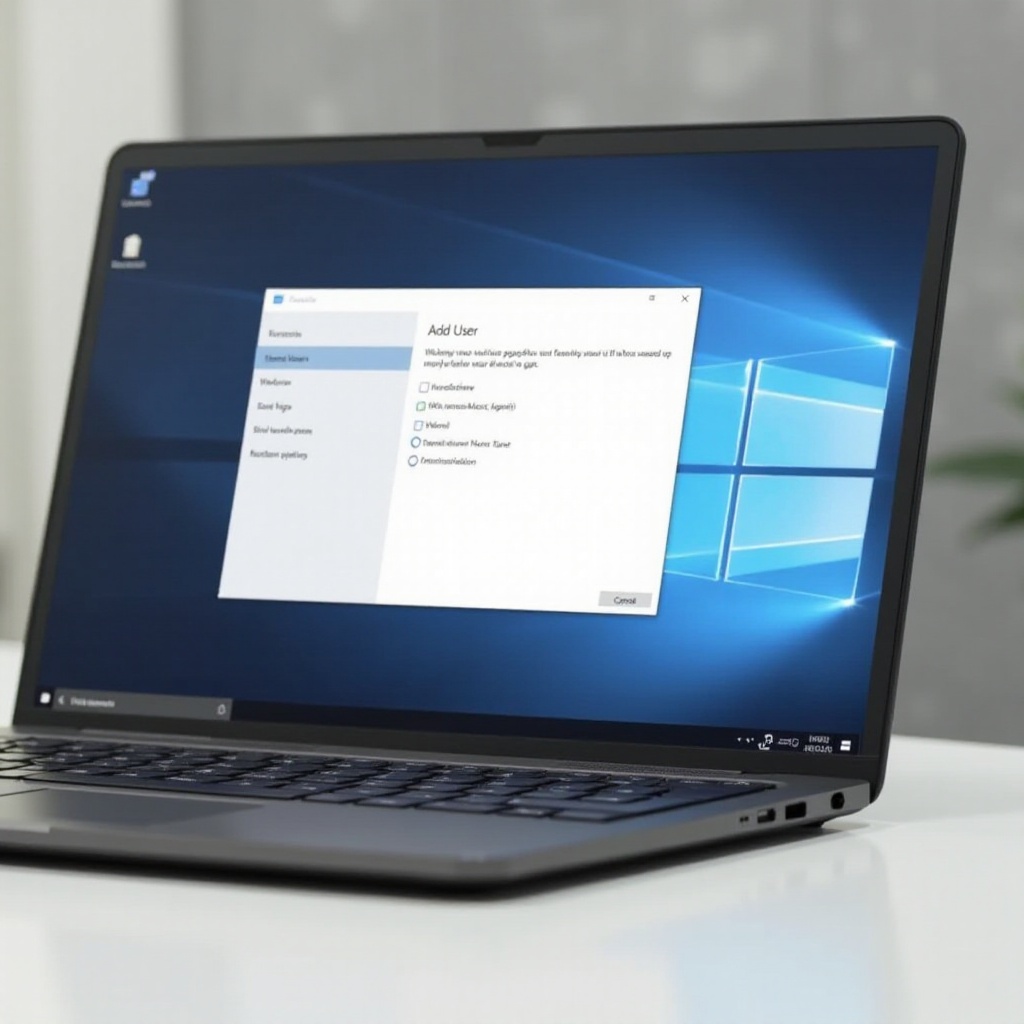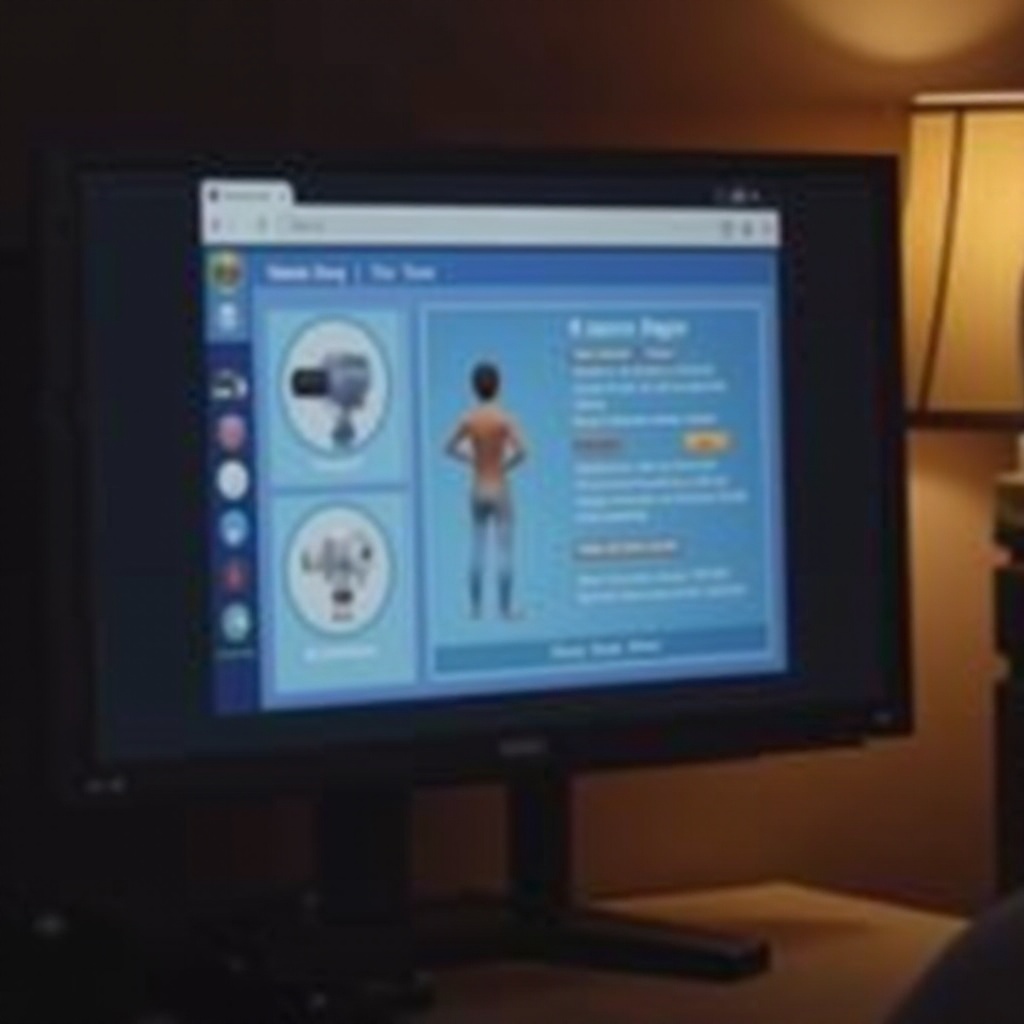How to Cast Oculus Quest 3 to MacBook Air
Introduction
Casting your VR experience from an Oculus Quest 3 to a MacBook Air can significantly enhance your gaming or streaming session. This guide looks at why you might want to cast Oculus Quest 3 to a MacBook Air, necessary prerequisites, detailed step-by-step instructions, troubleshooting advice, and tips to optimize your experience. Let’s delve right in and get you started.

Why Cast Oculus Quest 3 to MacBook Air?
There are several compelling reasons to consider casting your Oculus Quest 3 VR experience to a MacBook Air. Firstly, casting to a larger MacBook Air screen provides an enriched visual experience compared to the smaller on-head display. Secondly, this setup allows for easy sharing of gameplay or VR content with friends. Lastly, capturing your VR experience for streaming or recording becomes significantly more manageable on a MacBook Air.
This versatile setup is particularly valuable for individuals looking to get the most out of their Oculus Quest 3 for both personal and social uses. Now that we’ve covered the why, let’s discuss what you’ll need to get started.
Prerequisites for Casting
Before diving into the casting process, make sure you have all the necessary equipment and software. This ensures a smooth setup and an optimal casting experience.
- Oculus Quest 3 – Ensure your device is fully charged and updated to the latest software version.
- MacBook Air – It should have an updated operating system for optimal functionality.
- Stable Wi-Fi Network – Both devices need to be connected to the same network for seamless casting.
- Google Chrome Browser – Required on MacBook Air as it supports the Oculus casting feature.
Once you’ve confirmed you meet these prerequisites, you can proceed to set up your devices for casting.

Setting Up Your Devices
In this section, we’ll outline how to prepare both your Oculus Quest 3 and MacBook Air for the casting process.
Preparing the Oculus Quest 3
- Turn On Your Oculus Quest 3 – Power up your headset and ensure it is connected to a stable Wi-Fi network.
- Update Software – Go to the settings menu and make sure your device’s software is up to date.
- Enable Casting – Navigate to the Sharing menu in your Oculus Quest 3 and enable the casting feature.
Preparing the MacBook Air
- Ensure Wi-Fi Connection – Connect your MacBook Air to the same Wi-Fi network as your Oculus Quest 3.
- Open Google Chrome – If you haven’t already, download and install Google Chrome. Open a new tab, and you’re ready to proceed.
- Visit the Oculus Casting Website – Go to the appropriate Oculus casting URL (https://www.oculus.com/casting) and prepare to receive the cast.
With both devices prepared, let’s move on to the detailed step-by-step guide to initiate casting.
Step-by-Step Guide to Casting
Here’s a comprehensive guide to help you through the actual casting process. Make sure to follow each step carefully.
Initiating Casting on Oculus Quest 3
- Put on Your Oculus Quest 3 – Navigate to the main menu.
- Go to the Sharing Menu – Select the ‘Sharing’ option and then choose the ‘Cast’ option.
- Select Your Device – The list of available devices will appear. Select your MacBook Air from the list.
Connecting to MacBook Air
- Confirm the Prompt – On your MacBook Air, a prompt will appear in your Google Chrome browser. Confirm the connection request.
- Start Casting – Once confirmed, your Oculus Quest 3 will begin casting to the MacBook Air. You should see your VR environment mirrored on your MacBook screen.
Optimizing Your Connection
- Check Network Stability – Ensure your Wi-Fi connection is strong and stable to minimize latency and buffering issues.
- Close Unnecessary Applications – Close any unnecessary apps on your MacBook Air to free up system resources.
- Adjust Settings as Needed – Both on the Oculus Quest 3 and MacBook Air, tweak settings to optimize performance and clarity.
Now that you’ve successfully managed to cast your Oculus Quest 3 to your MacBook Air, let’s tackle some common issues you might encounter and how to fix them.
Troubleshooting Common Issues
Despite a successful setup, you might still encounter some issues. Here are solutions to a few common problems:
- Lag or Buffering – Ensure both devices are on a stable Wi-Fi network and close any unnecessary applications on your MacBook Air.
- Casting Failure – Restart both the Oculus Quest 3 and the MacBook Air, and ensure that both devices have the latest software updates.
- Poor Video Quality – Adjust the resolution settings in the Oculus menu or the Chrome browser to improve video quality.
In the next section, we’ll cover additional tips to enhance your casting experience.

Enhancing Your Casting Experience
To get the best out of your casting setup, consider the following tips for audio, visual settings, and recommended accessories.
Audio and Visual Settings
- Adjust Screen Resolution – Ensure your screen resolution is set appropriately to display high-quality visuals without causing lag.
- Audio Configuration – Use external speakers or quality headphones for an immersive audio experience. Check and adjust audio settings in both devices.
Recommended Accessories
- VR Cover – To keep your headset clean and comfortable during extended use.
- Game Controller – Consider using an external game controller for more precision and improved gameplay experience.
- High-speed Wi-Fi Router – Investing in a high-speed router can significantly reduce lag and buffer issues.
With these tips, your overall experience with casting should significantly improve. Lastly, let’s wrap up with a brief conclusion and some FAQs.
Conclusion
Casting your Oculus Quest 3 to a MacBook Air is a great way to enhance your VR experience and make it more social and shareable. By following these steps and tips, you can ensure a smooth, high-quality casting experience. Whether you’re troubleshooting or optimizing, this guide has you covered.
Frequently Asked Questions
What should I do if my Oculus Quest 3 does not connect to my MacBook Air?
Ensure both devices are connected to the same Wi-Fi network and are updated to the latest software versions. Restart both devices, and try again.
How can I reduce lag during casting?
Make sure you have a stable, high-speed Wi-Fi connection. Close unnecessary apps on your MacBook Air and make sure no other heavy network activities are taking place.
Are there alternative methods to cast Oculus Quest 3 to MacBook Air?
Yes, third-party applications like AirServer or using a USB-C to HDMI adapter can be used as alternative methods for casting.