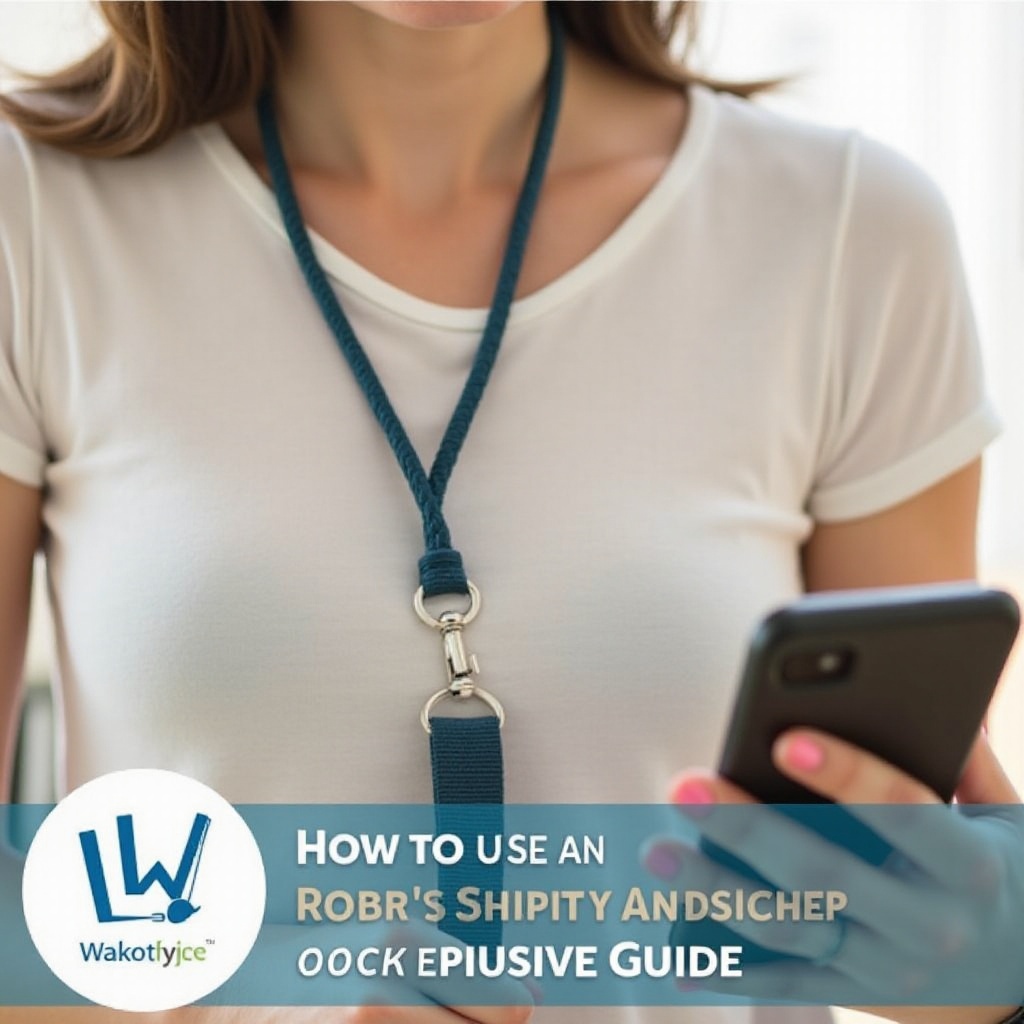How to Download Any Game on Chromebook with Linux
Introduction
Chromebooks have become increasingly popular due to their lightweight design and user-friendly interface. However, one of their limitations is gaming. If you’re a Chromebook user and a gaming enthusiast, you might be wondering how to get your favorite games running on your device. Fortunately, with Linux, you have the flexibility to download and play virtually any game. This guide provides you with everything you need to know about downloading and installing games on your Chromebook using Linux.

Setting Up Linux on Your Chromebook
Before diving into the gaming world, you need to set up Linux on your Chromebook. Here’s how:
- Enable Developer Mode:
- Turn off your Chromebook.
- Press Esc + Refresh + Power.
-
Press Ctrl + D to enable developer mode.
-
Install Linux (Beta):
- Open Settings.
- Look for ‘Linux (Beta)’ on the left-hand pane.
- Follow on-screen instructions to complete the setup.
Once Linux is installed, you will have a dedicated terminal window where you can manage your software. With Linux up and running, you are ready to select the most suitable Linux distribution for gaming.
Choosing the Right Linux Distribution for Gaming
Not all Linux distributions (distros) are created equal, especially when it comes to gaming. For Chromebook users, it’s essential to choose a distro that balances performance and compatibility. Here are some top choices:
-
Ubuntu: Known for its user-friendliness and extensive community support, making it ideal for beginners.
-
GalliumOS: Tailor-made for Chromebooks, GalliumOS is lightweight and optimized for Chromebook hardware.
-
Fedora: Offers a cutting-edge experience with up-to-date software, ideal for advanced users.
Choose the distribution that best suits your experience level and gaming preferences.
Installing Essential Tools and Software
With your Linux distro set up, the next step is to install essential tools and software necessary for gaming. Let’s break this down into three main components: setting up Wine, Lutris, and Steam.
Wine and Lutris Setup
- Install Wine:
- Open your terminal.
-
Run the command:
sudo apt-get install wine. -
Install Lutris:
- Add the Lutris repository:
sudo add-apt-repository ppa:lutris-team/lutris. - Update and install:
sudo apt-get update && sudo apt-get install lutris.
Wine allows you to run Windows applications on Linux, while Lutris is a comprehensive game manager that helps you install and manage games from different platforms in one place.
Steam Installation
Steam is the largest digital distribution platform for games. To install Steam:
- Download the Steam installer:
- Open your terminal.
-
Run the command:
sudo apt-get install steam. -
Launch Steam:
- Follow the on-screen instructions to complete the setup.
- Log in with your Steam account credentials.
Additional Game Launchers and Emulators
For games outside of Steam, you might need other launchers and emulators. Here’s what you can do:
- Install PlayOnLinux for managing different versions of Wine:
-
Run:
sudo apt-get install playonlinux. -
Set up emulators for console games:
- RetroArch:
sudo apt-get install retroarch. - Dolphin Emulator (for GameCube and Wii):
sudo apt-get install dolphin-emu.
Having these tools will equip you to play a wide array of games on your Chromebook.
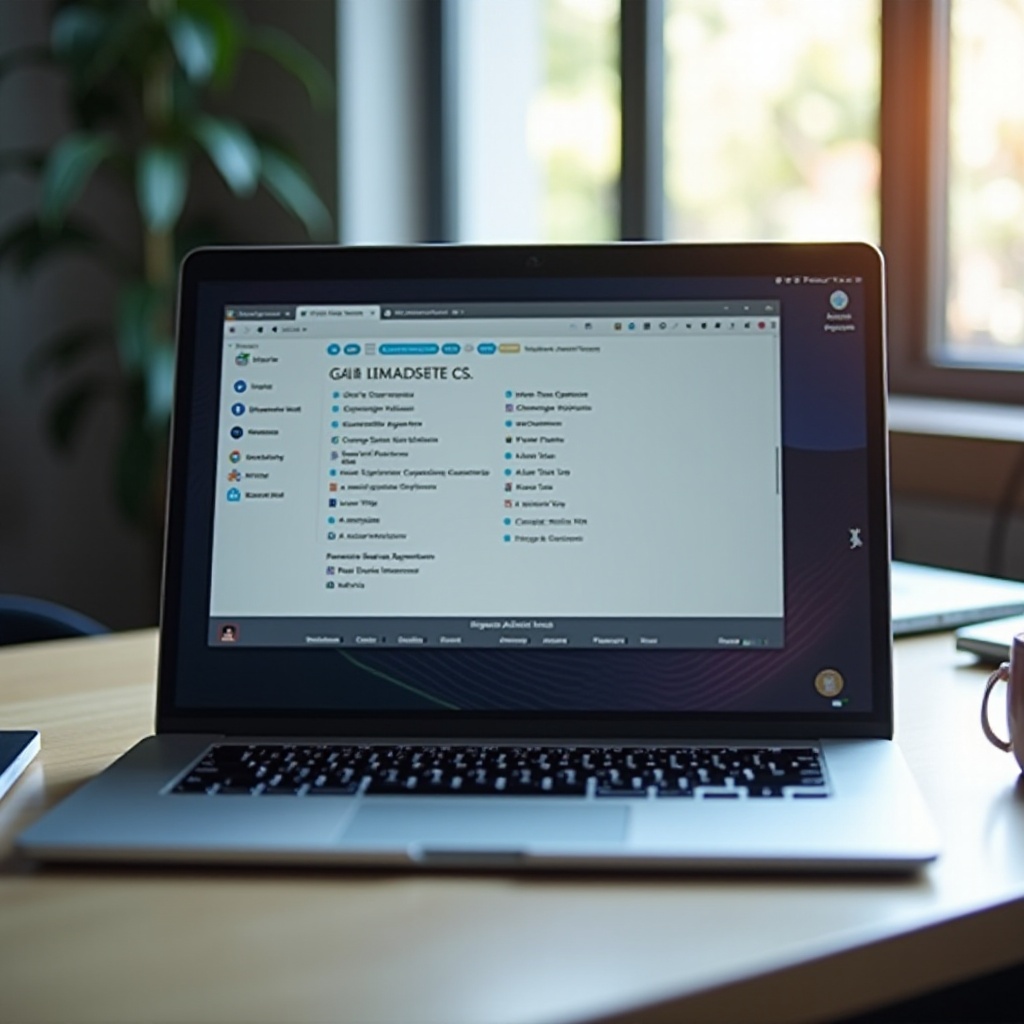
Downloading and Installing Games
Now that your Chromebook is ready, let’s get into the core of the task: downloading and installing games.
Downloading from Steam
- Open Steam.
- Browse the store: Use the search bar or navigate through categories to find your game.
- Install the game:
- Click on the game.
- Hit the ‘Install’ button and follow the prompts.
- Once installed, launch the game from your library.
Using Lutris for Non-Steam Games
- Open Lutris.
- Search for your game: Use the search function or browse through community game scripts.
- Install:
- Choose the game script.
- Follow the installation instructions provided by Lutris.
Lutris simplifies the installation process for non-Steam games, ensuring you have the right configurations.
Installing Windows Games with Wine
For games that don’t have native Linux support, Wine can be your lifesaver:
- Download the game’s installer file (usually ‘.exe’).
- Run the installer through Wine:
- Open your terminal.
-
Run:
wine /path/to/installer.exe. -
Follow the Windows installer prompts to complete the installation.
With these tools, you can download and run almost any game on your Chromebook.
Optimizing Performance for Better Gameplay
For an optimal gaming experience, performance tweaks are essential. Here are some tips:
- Allocate more resource to Linux:
-
Adjust the ‘Linux (Beta)’ settings in ChromeOS settings to increase disk space and RAM usage.
-
Install graphic drivers: Ensure your GPU drivers are up to date.
-
For Intel GPUs,
sudo apt-get install intel-microcode. -
Use game mode script: This set of configurations prioritizes gaming performance.
- Install GameMode:
sudo apt-get install gamemode.
With these optimizations, you should see a noticeable improvement in gaming performance.
Troubleshooting Common Issues
Sometimes things don’t go as planned. Here are common issues and their fixes:
Game Crashing or Not Launching
- Verify game files: If using Steam, use the ‘Verify Integrity of Game Files’ option.
- Reinstall: Sometimes a fresh installation helps.
Performance Issues
- Check system resources: Ensure that Linux has enough system resources allocated.
- Lower in-game settings: Adjust graphical settings for smoother performance.
Compatibility Problems
- Check WineHQ: Look up the game in the Wine application database for compatibility tips.
- Install missing libraries: Use Lutris to manage different libraries required by games.

Conclusion
Setting up and playing games on a Chromebook using Linux is a straightforward process once you know the steps. From setting up Linux to installing essential tools and software, and finally downloading and playing your favorite games, this guide has covered all your bases. With these steps, your Chromebook can transform from a simple tool into a versatile gaming machine.
FAQs
Can all Chromebooks run Linux?
Not all Chromebooks support Linux. You need to check if your device supports Linux (Beta) in the settings menu. If available, you can easily set it up and start using Linux.
Is it safe to install Linux on my Chromebook?
Yes, it is safe to install Linux, especially through the built-in Linux (Beta) feature offered by ChromeOS. This method keeps Linux contained within a secure environment.
How can I improve gaming performance on my Chromebook?
To improve performance, allocate more resources to Linux through settings, ensure your graphic drivers are up-to-date, and use GameMode to prioritize system performance towards gaming.
By following these guidelines, you’ll be able to enjoy your favorite games on your Chromebook seamlessly. Happy gaming!
Frequently Asked Questions
Can all Chromebooks run Linux?
Not all Chromebooks support Linux. You need to check if your device supports Linux (Beta) in the settings menu. If available, you can easily set it up and start using Linux.
Is it safe to install Linux on my Chromebook?
Yes, it is safe to install Linux, especially through the built-in Linux (Beta) feature offered by ChromeOS. This method keeps Linux contained within a secure environment.
How can I improve gaming performance on my Chromebook?
To improve performance, allocate more resources to Linux through settings, ensure your graphic drivers are up-to-date, and use GameMode to prioritize system performance towards gaming.