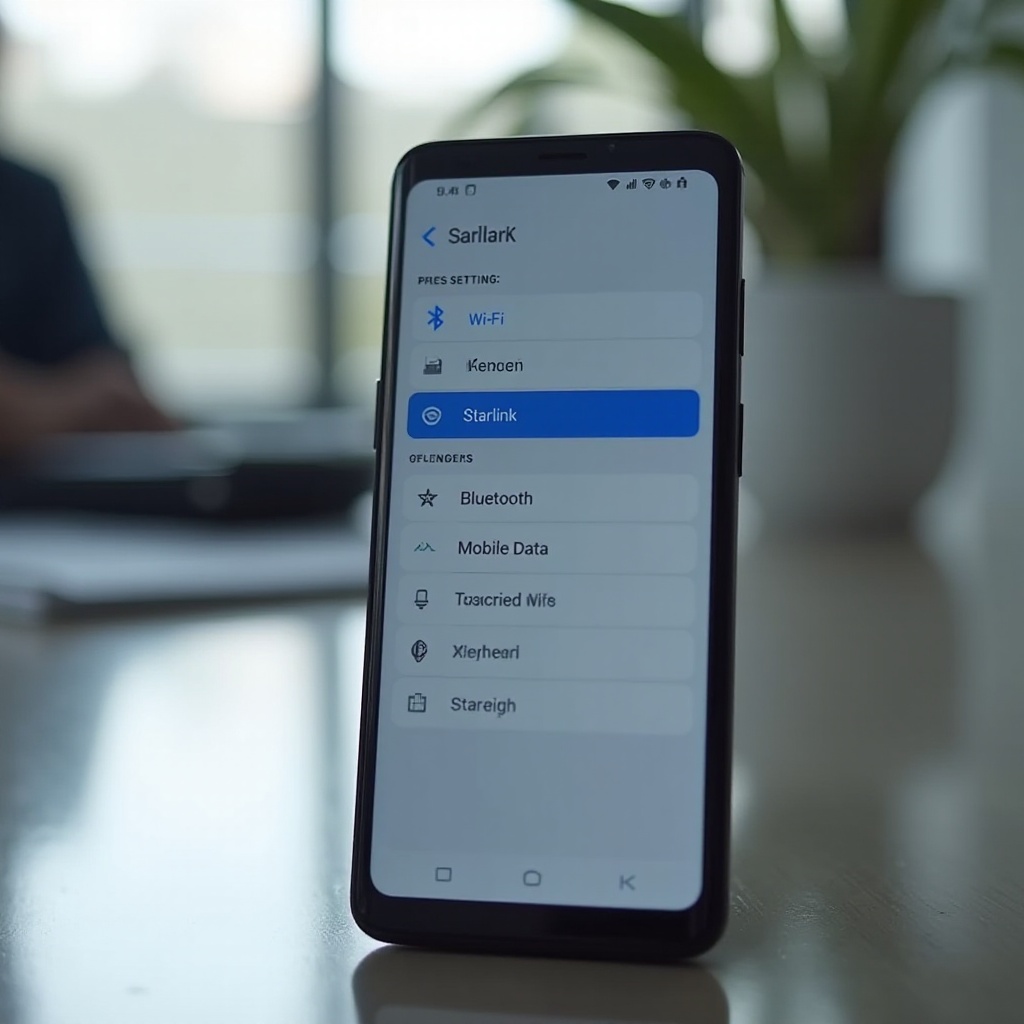How to Lock Camera on Sims 4: Ultimate Guide
Introduction
Navigating the Sims 4 world can become challenging without mastering the camera. Locking the camera effectively is crucial for both new and seasoned gamers. This guide breaks down the process into easy steps and provides detailed insights into different camera modes and advanced techniques. Plus, we’ll share tips on optimizing your settings and troubleshooting common issues to make your Sims 4 experience even better.
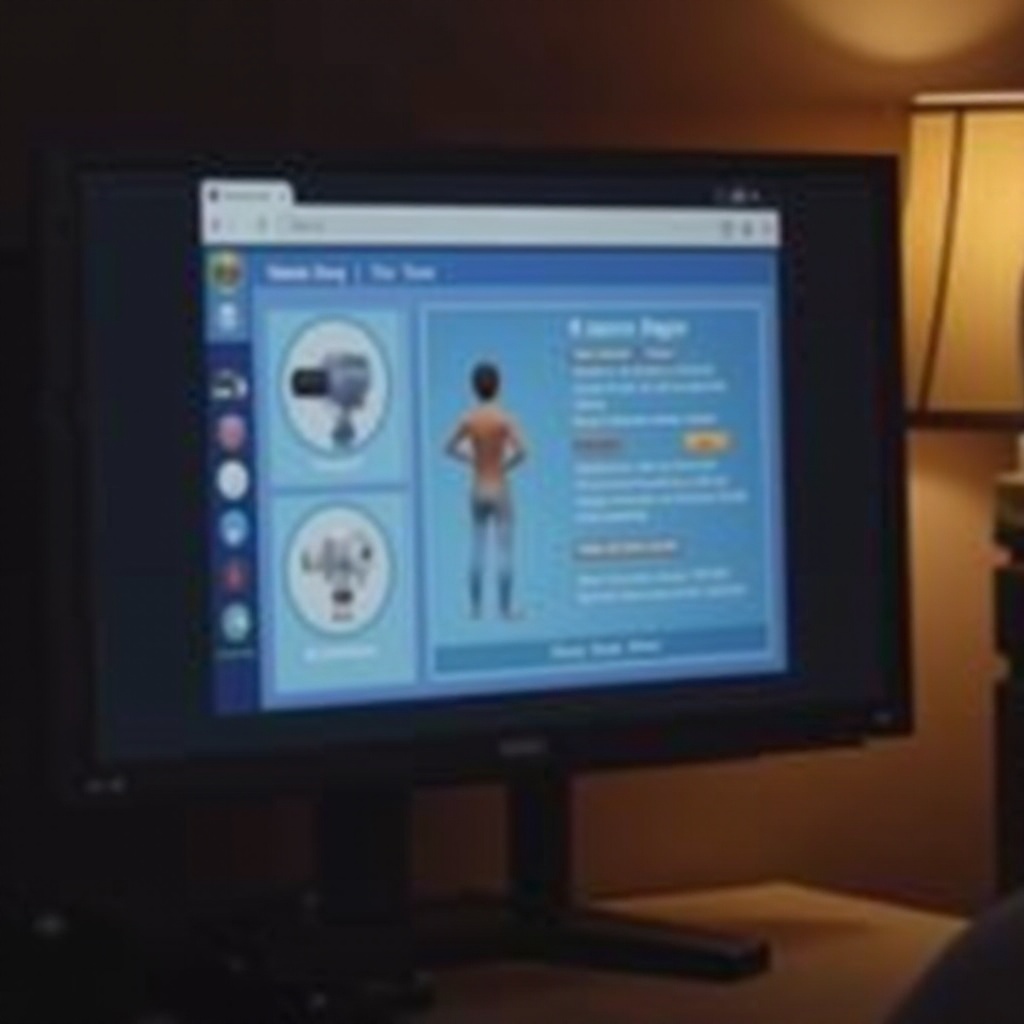
Understanding Camera Modes in Sims 4
The Sims 4 features several camera modes designed to enhance gameplay:
-
Classic Camera Mode: This mode replicates the camera controls from older versions of the game, such as Sims 3. It’s intuitive for long-time players.
-
Sims 4 Camera Mode: This updated mode offers a more modern approach, with smoother movements and more straightforward controls for newer players.
-
Free Camera Mode: Ideal for capturing cinematic shots and adjustable via the Tab key. It detaches the camera from the Sim, allowing free movement around the environment.
Knowing these modes can significantly affect how you engage with your game, making the camera lock process simpler and more effective.
Step-by-Step Guide to Locking the Camera
To lock the camera in Sims 4, follow these steps:
-
Activate the Desired Camera Mode: Press the Control (Ctrl) key to switch between the Classic and Sims 4 Camera modes. Use the mode you’re most comfortable with.
-
Enable Free Camera Mode: Press the Tab key to enter Free Camera Mode. This mode detaches the camera from the Sim and provides complete freedom of movement. Use this for setting the camera position before locking it.
-
Locking the Camera Position: Simply set your camera view using the mouse and keyboard controls (WASD keys, arrow keys, and mouse drag). Once set, press Shift + Enter. This locks the camera in the desired position, preventing unwanted shifts.
-
Using Camera Hotkeys: Save camera positions using Ctrl + 1 through Ctrl + 9 to lock and quickly access different views. Pressing the respective number alone will return the camera to the saved position.
These steps ensure your camera stays locked in the ideal position, enhancing your control over the gameplay environment.
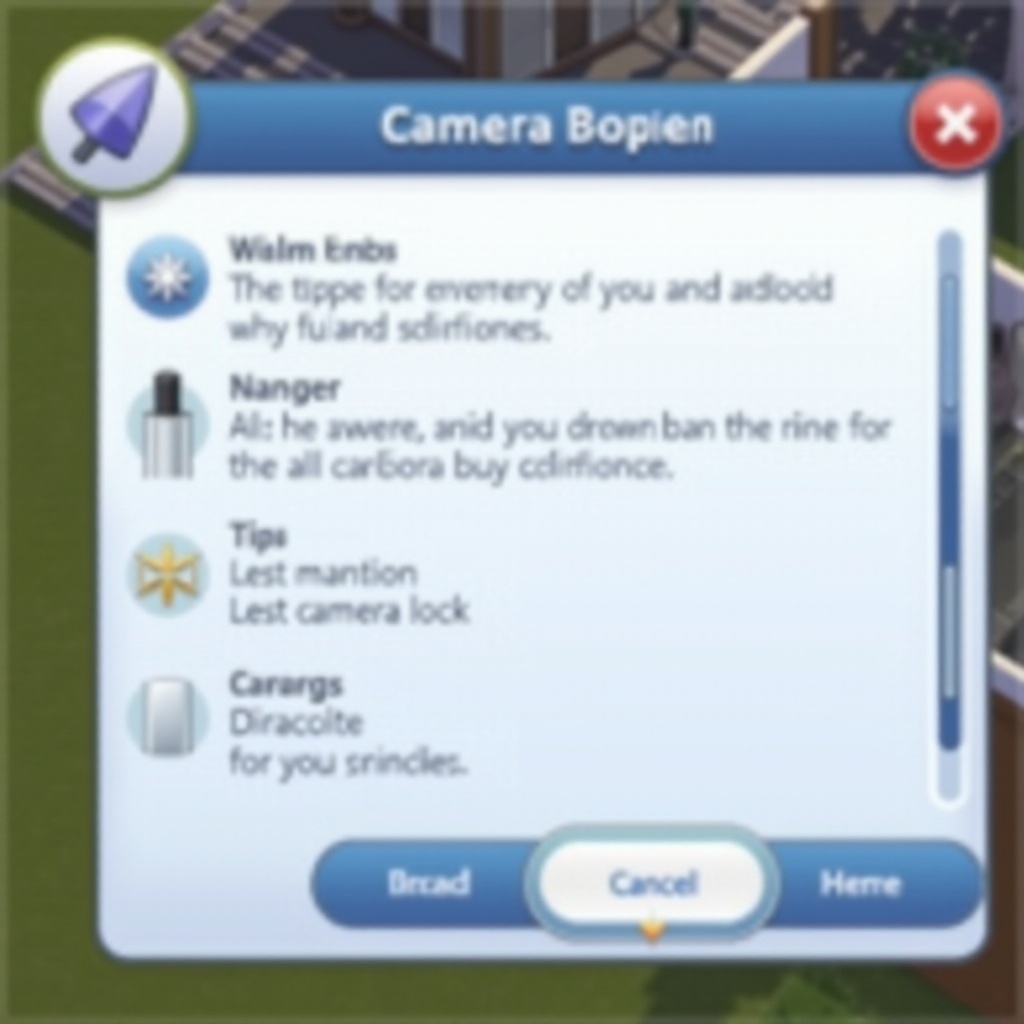
Advanced Camera Techniques for Enhanced Gameplay
Once you have mastered the basics of locking the camera, it’s time to explore advanced techniques:
-
Camera Tilt and Zoom: Use the scroll wheel to zoom in and out. Hold the middle mouse button while moving the mouse to tilt the camera. This technique is helpful for intricate designs and close-ups.
-
Rotating the Camera: Hold down the right mouse button and move the mouse to rotate the camera. Combining this with the Tilt and Zoom techniques provides comprehensive control over your viewing angle.
-
Smooth Camera Movement: Adjust the sensitivity settings in the game options for smoother and more controlled camera movements.
-
Use of Cheats for Better Shots: Enable the headlineeffects off cheat to remove Sim speech bubbles and plumbobs for cleaner screenshots.
Mastering these techniques will significantly boost your gameplay and creative possibilities within Sims 4.
Common Issues and Troubleshooting
Even experienced players might encounter camera issues. Here’s how to troubleshoot common problems:
-
Camera Freezes: If your camera gets stuck, try entering and exiting build mode. Alternatively, reset the Sim or travel to another lot and return.
-
Unexpected Camera Movements: Lower the sensitivity settings as high sensitivity can lead to jerky or unintended movements. Additionally, checking your mouse’s DPI settings can help.
-
Camera Mode Not Switching: Ensure all required game updates are installed. If the issue persists, restart the game or check for compatibility options in the game’s properties.
These solutions should help resolve common camera issues, allowing for a smoother gaming experience.
Tips for Optimizing Camera Settings
Optimizing your camera settings can enhance your overall experience:
-
Adjust Sensitivity: Go to Game Options and tweak the Camera Sensitivity to a comfortable level that matches your gameplay style.
-
Custom Keybindings: Customize camera controls in the Input Settings. This personalizes the camera controls to your preferred gaming setup.
-
Use Mods: Consider using camera mods that provide additional controls and features. Mods can significantly enhance how the game feels and performs.
Optimizing your settings ensures the best visual and control experience tailored to your playing style.
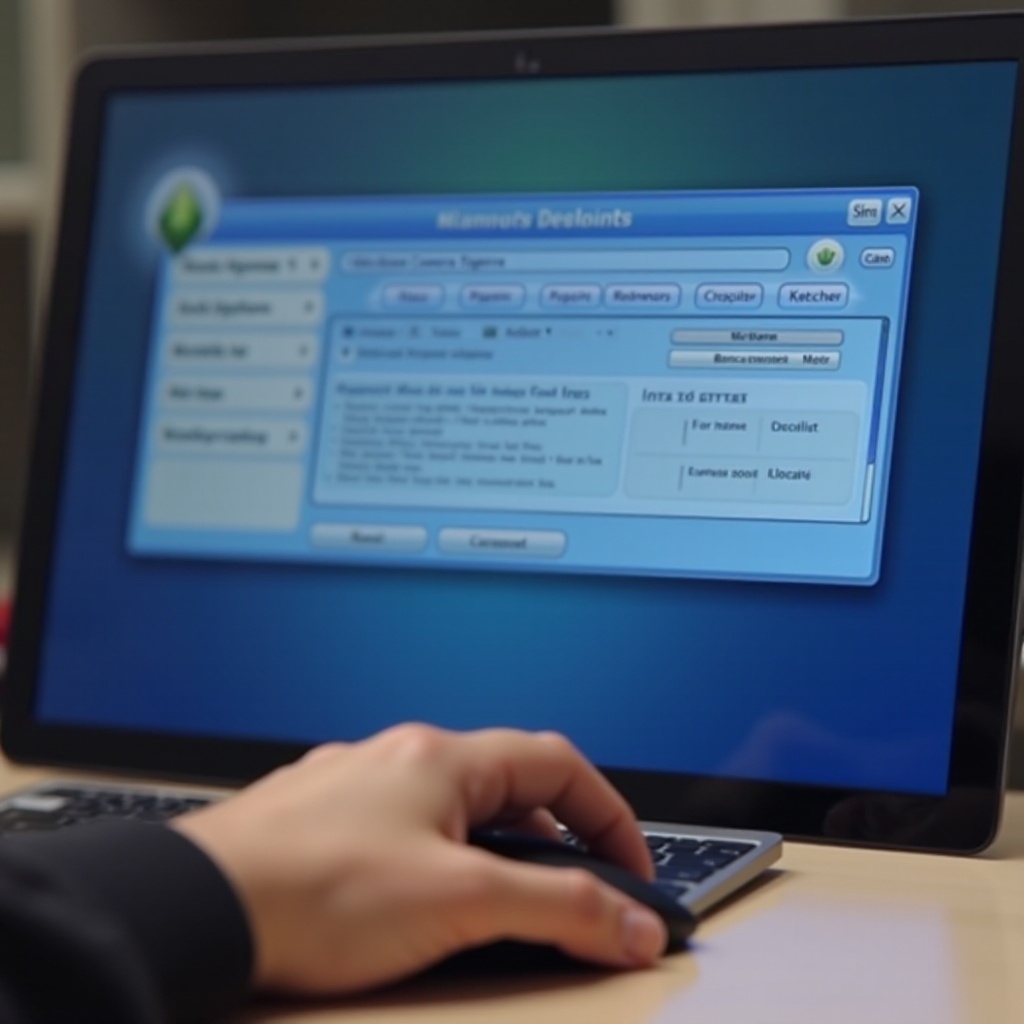
Conclusion
Mastering the camera in Sims 4 is essential for both building and managing your Sims effectively. With this guide on locking and optimizing your camera, you can enjoy an improved and controlled gaming experience. Happy Simming!
Frequently Asked Questions
What is the best camera mode to use in Sims 4?
The best camera mode largely depends on your preference and prior experience. Classic Camera Mode works well for players accustomed to older versions of Sims, while the Sims 4 Camera Mode is intuitive for new players. Experiment with both to find your comfort zone.
Can I customize camera controls in Sims 4?
Yes, you can customize camera controls by accessing the Input Settings under Game Options. Here, you can customize keybindings for a more personalized control scheme that fits your play style.
How can I fix camera issues in Sims 4?
Fixing camera issues involves adjusting sensitivity settings, ensuring the game is updated, and restarting the game if necessary. For persistent problems, checking compatibility settings or seeking help from EA forums might be required.