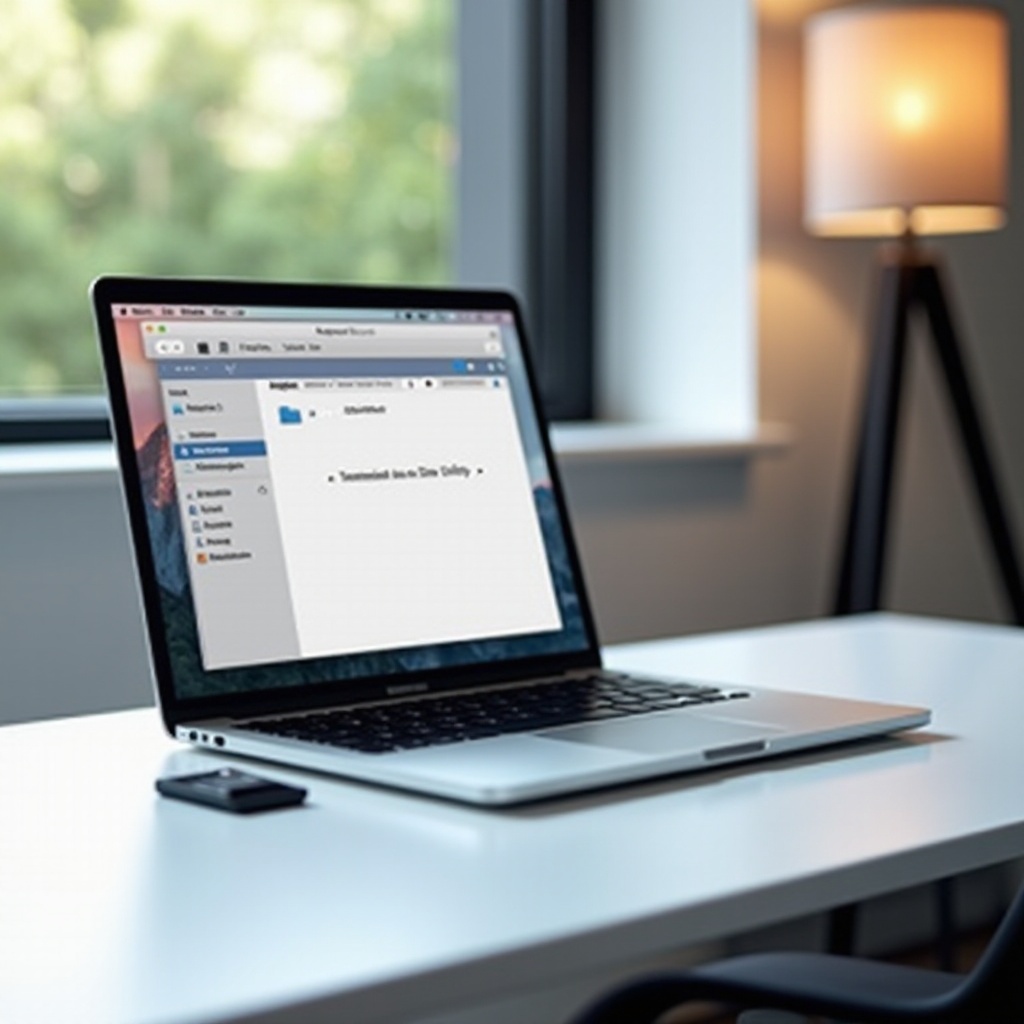Is My Switch Charging? Diagnose and Fix Problems
Introduction
Gaming enthusiasts often encounter a perplexing issue: a Nintendo Switch that won’t charge. This guide explores potential reasons why your Switch might not be charging and offers practical solutions. From understanding the basics of how your device charges to identifying and resolving issues, we’ve got you covered with detailed steps to ensure your gaming is uninterrupted. Whether addressing simple problems or more complex issues, this guide will help keep your Switch powered and ready.

Understanding How the Nintendo Switch Charges
To diagnose charging issues effectively, you need to understand how your Nintendo Switch charges. The device uses a USB-C port located at the bottom for direct connection to either a charger or the dock. This port handles power and data transfer. A lightning bolt icon generally indicates charging when plugged in. The battery life of your Switch varies depending on factors like age, usage, and settings, with a full charge typically taking around 3 hours using the official Nintendo charger. Understanding these elements helps you detect abnormal behavior and take action quickly.
Signs Your Nintendo Switch Might Not Be Charging
Identifying specific signs that your Switch is not charging can prevent further problems. Look for indicators such as:
- No Charging Icon: The absence of a lightning bolt or the charging screen fails to appear.
- Rapid Battery Drain: The battery depletes faster than usual despite being charged.
- Warm to Touch: The device feels unusually warm while charging.
- Charges Slowly: It takes significantly longer than 3 hours to charge.
Recognizing these signs means your Switch may have a charging issue that needs thorough examination and possibly more comprehensive troubleshooting.
Basic Troubleshooting Steps to Ensure Proper Charging
Some charging issues can be easily resolved by following basic troubleshooting steps:
- Check Power Source: Verify that the outlet or power strip is functional by testing it with another device.
- Inspect Charger and Cable: Look for visible damage or kinks in the cable and adapter. Switch them with known working ones if possible.
- Try a Different Outlet: Use another outlet to rule out external electrical issues.
- Clean the Charging Port: Clean the Switch’s USB-C port gently with compressed air to remove dust or debris.
If these steps do not solve the problem, consider advanced techniques.
Advanced Techniques to Resolve Charging Issues
If basic troubleshooting isn’t sufficient, the following advanced techniques might help:
Resetting the AC Adapter
The AC adapter may need a reset. Unplug it from both the wall and the device for about 30 seconds before reconnecting. This process can reset any internal settings that might be preventing charging.
Updating Firmware for Optimal Performance
Keeping your Switch software updated is crucial. Go to System Settings > System to check for updates, as these can solve hardware interaction issues, including charging.
Inspecting Hardware for Physical Damage
Visually inspect the USB-C port for any wear or bent pins that could prevent proper charging. If damaged, consider consulting a professional for repair.

When to Seek Professional Help
If your Nintendo Switch still doesn’t charge after basic and advanced troubleshooting, professional help may be required. Persistent issues could indicate internal damage needing expert repair. If your device is under warranty, contact Nintendo support for further assistance. They can offer guidance or facilitate repairs to restore your Switch’s full functionality.
Preventive Measures to Maintain Charging Efficiency
Always aim to maintain optimal charging efficiency. Preventive care extends the life of your device:
- Regularly Inspect Accessories: Check cables and adapters for wear, replacing them if damaged.
- Avoid Overcharging: Modern devices are less susceptible to this, but it’s good to unplug once fully charged to protect the battery.
- Store Chargers Safely: Keep cables free of sharp bends and moisture to prolong their life.
Following these steps ensures your Switch remains ready for all your gaming adventures.

Conclusion
Ensuring your Nintendo Switch charges effectively involves awareness and action. From basic checks to advanced solutions, this guide provides the knowledge to tackle common charging challenges. Regular maintenance and timely professional help will ensure uninterrupted gaming. Stay proactive to keep your Switch powered and operational.
Frequently Asked Questions
How do I know if my Switch is charging while docked?
When docked, the Switch’s charging is indicated by the green LED on the dock and the charging icon on the screen. Ensure your dock is connected to a power source.
Can a faulty charger damage my Nintendo Switch?
Yes, using a faulty charger can damage the device, potentially causing over- or under-voltage issues. Always use high-quality chargers compatible with the Switch.
How long should it take to fully charge a Switch?
A completely discharged Nintendo Switch typically takes about 3 hours to fully charge using the official charger. If it takes longer, assess for potential charging issues.