How to Manually Fix Clock Time Issues in Windows 11
Introduction
Windows 11 is full of cutting-edge features designed for efficiency and functionality. However, even this advanced operating system can encounter clock time issues that might disrupt your computing experience. An inaccurate clock can lead to various complications, such as inconsistent file saving, missed reminders, and scheduling conflicts in applications. It’s crucial to address these issues manually when automated solutions don’t suffice. This guide provides a comprehensive approach to manually fixing clock time issues in Windows 11, ensuring your system remains in sync and reliable.
Maintaining an accurate system clock is foundational for everything from basic desktop notifications to complex data transactions. Misconfigured clock settings can arise due to incorrect configurations or faults in hardware components. This article will guide you through understanding the common causes, provide actionable solutions to fix your clock, and even explore advanced options for more stubborn problems.

Understanding Windows 11 Time Configuration
Windows 11 maintains time accuracy by synchronizing with internet time servers coupled with its internal clock. Normally, the computer auto-updates its time settings via the internet, providing consistency especially when navigating across time zones and during adjustments like daylight saving time.
Nevertheless, incorrect time settings could arise from network restrictions or erroneous configurations. Understanding the time management process within Windows assists in identifying and manually correcting these issues when the automated system fails. It’s essential for users to grasp these processes to effectively troubleshoot and resolve clock difficulties.
Common Reasons for Clock Time Issues
Issues with clock time in Windows 11 can often be attributed to a few common factors. Recognizing these can streamline your troubleshooting endeavors:
-
Network Restrictions: Access to the internet is vital for accurate time syncing. Restricted network connections can prevent necessary communication with time servers.
-
Incorrect Time Zone Settings: Misalignment between the actual location and the selected time zone setting leads to time discrepancies.
-
CMOS Battery Failure: If your device loses time when powered off, it could point to a weakened CMOS battery that requires replacement.
Understanding these underlying causes allows users to effectively strategize fixes for manual resolution of clock issues.
Step-by-Step Guide to Manually Fix Clock Time in Windows 11
If you’re facing clock time issues, manually addressing these problems can sometimes bypass automatic synchronization failures. Here’s how to adjust the settings:
Accessing Date and Time Settings
- Click on the Start button and choose Settings.
- Head to Time & Language and select Date & Time from the list of options.
Manually Adjusting the Time and Time Zone
- Within Date & Time, turn off the Set time automatically option.
- Click on the Change button under Set the date and time manually to adjust the date and time.
- Ensure the correct time zone is selected under the Time Zone section. Make any necessary adjustments.
Disabling Automatic Time Updates
- In Date & Time settings, switch off Set time zone automatically.
- Choose a specific time server or manually sync with another if network access is possible.
These manual adjustments often rectify minor time issues and can be reverted once the time settings are correctly established.
Advanced Solutions for Persistent Clock Issues
Should manual corrections fall short, consider these advanced solutions:
Checking and Replacing CMOS Battery
- If your clock resets frequently, inspect your CMOS battery’s power level. It’s a coin-like battery located on the motherboard.
- Replace it if needed, typically with a CR2032 battery.
Registry Edit Techniques for Time Sync Issues
- Press Windows + R, type regedit, and hit Enter.
- Go to
HKEY_LOCAL_MACHINE\SYSTEM\CurrentControlSet\Services\W32Time\Parameters. - Modify the NtpServer entry to refresh the time server list.
Using the Command Prompt for Time Adjustments
- Launch Command Prompt as an administrator.
- Execute
w32tm /resyncto force synchronization with a time server. - Utilize commands like
w32tm /query /statusto view sync status.
These methods can resolve even the most persistent clock issues, ensuring your time settings remain precise.
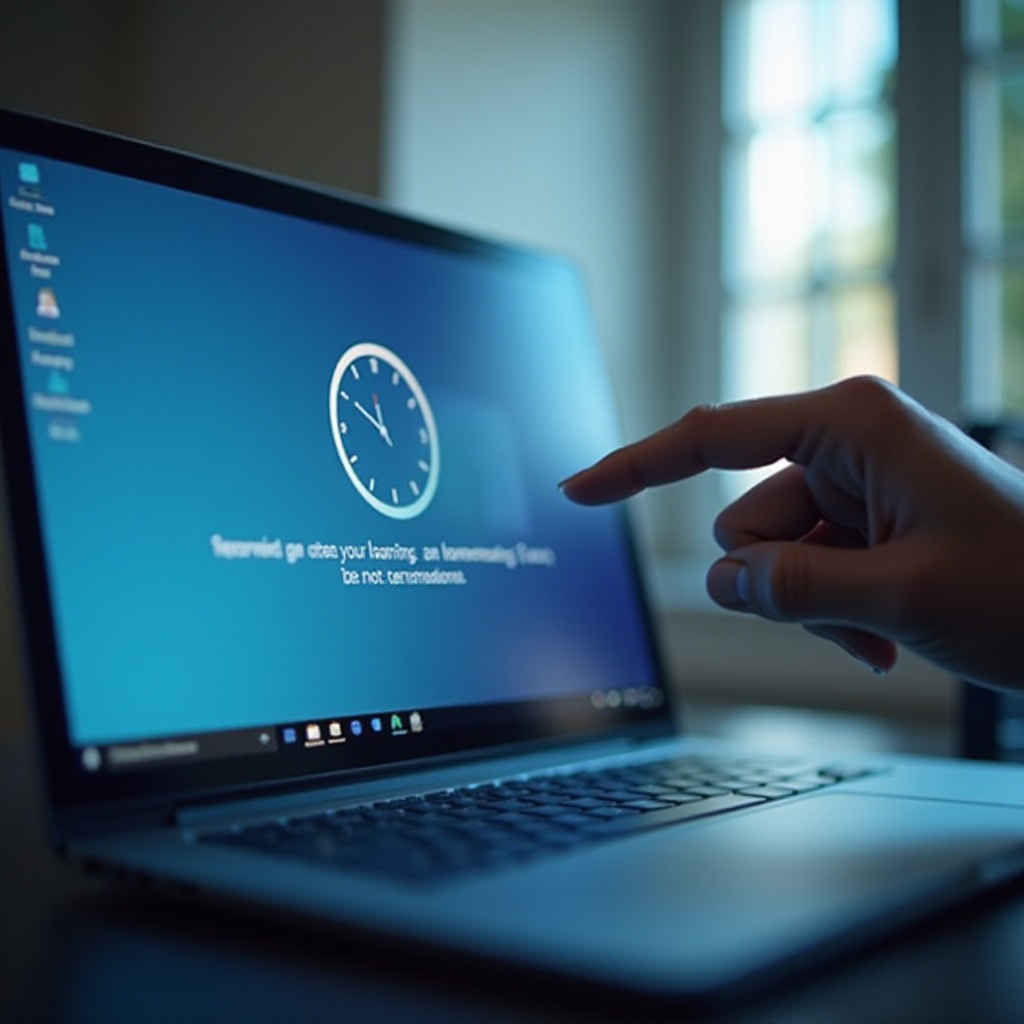
Troubleshooting Sync Problems with Time Servers
Network issues often affect synchronization with time servers. To troubleshoot:
- Ensure Network Connectivity: Confirm your device has stable internet access.
- Review Firewall Settings: Permit the Windows Time service through your firewall.
- Experiment with Time Servers: Try different servers like time.windows.com or pool.ntp.org by updating system settings.
Connectivity is crucial for maintaining accurate time, addressing many related synchronization challenges.

Conclusion
Manually fixing clock time issues in Windows 11 is both straightforward and effective. By comprehending the configuration, tackling common causes, and implementing manual adjustments, most discrepancies can be resolved. For ongoing problems, advanced techniques like hardware inspections and command-line utilities provide additional solutions. Regular maintenance of the system clock ensures smooth and efficient operations, benefiting all aspects of computer use.
Frequently Asked Questions
Why does my Windows 11 clock keep resetting?
This issue typically occurs due to a depleted CMOS battery which loses power when the device is off or incorrect time zone settings.
Can I use a third-party tool to sync my system time?
Yes, third-party tools like Atomic Clock Sync are available for precise time synchronization if internal settings issues present persist.
What happens if the system clock time is incorrect?
Incorrect system time can affect software performance, cause synchronization challenges, and lead to security certificate errors.


