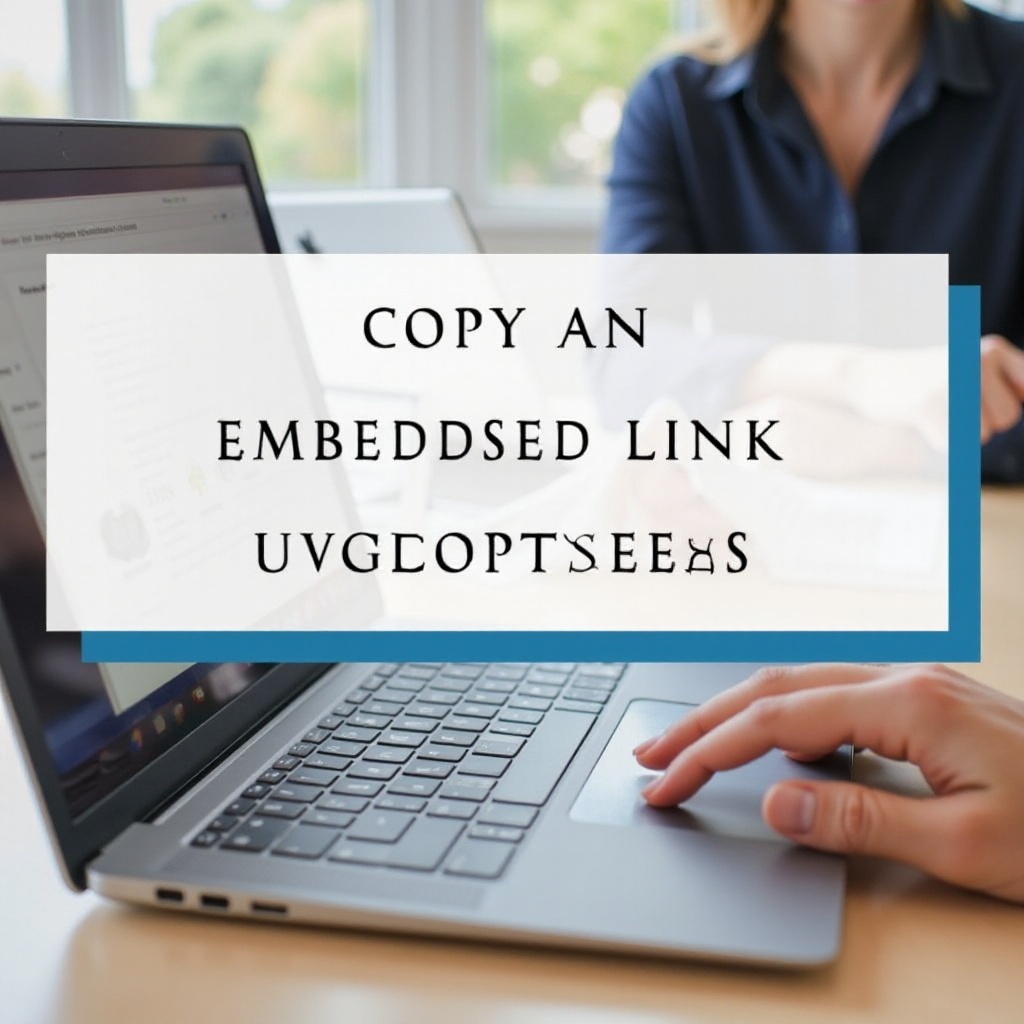How to Master Open Close Kindle Cover Settings for the Best eBook Experience
Introduction
Optimizing your Kindle’s open close cover settings can significantly enhance your eBook reading experience. Whether you’re a casual reader or an avid bookworm, understanding how to effectively use your Kindle cover to wake and sleep your device can save battery life and add convenience. This guide will show you how to master these settings, troubleshoot common issues, and maintain your Kindle cover for longevity.

Understanding Kindle Cover Types
There are various Kindle cover types in the market, each engineered to suit different needs and preferences. Official Amazon Kindle covers are designed to fit specific models perfectly and come with features like automatic wake and sleep. These covers ensure seamless operation and often provide better durability.
Then, there are third-party covers, which offer a wider range of styles and prices. They can be just as effective as official covers if you choose one that’s compatible with your specific Kindle model. However, it’s essential to read reviews and ensure the quality, as poorly designed covers might not support automatic wake/sleep functions effectively.
Magnetic covers are particularly popular as they use built-in magnets to trigger the Kindle’s sensors when opening or closing, facilitating the automatic wake/sleep feature. Leather covers offer a premium feel and extra protection, while fabric options are lightweight and come in various designs.

Benefits of Using Kindle Covers
Kindle covers are not just for aesthetic appeal; they offer several practical benefits as well:
- Protection: A good cover protects your Kindle from scratches, dust, and minor impacts.
- Energy Efficiency: Covers with automatic wake/sleep features help conserve battery life by ensuring the device is on only when needed.
- Convenience: Opening the cover wakes the Kindle instantly, allowing for a seamless reading experience without pressing any buttons.
- Support: Many covers also double as stands, making reading more comfortable by freeing your hands.
Setting Up Your Kindle Cover
Automatic Wake and Sleep Function
To set up the automatic wake and sleep function on your Kindle cover:
- Choose a Compatible Cover: Ensure that the cover you purchase is compatible with your Kindle model and explicitly mentions support for the automatic wake/sleep function.
- Install Correctly: Install the cover by aligning it with your Kindle, ensuring that any built-in magnets or clips are properly engaged.
- Test the Function: Once the cover is in place, close it and wait for a few seconds. Open the cover, and your Kindle should wake up automatically. Close it again, and the device should go to sleep.
If the automatic wake/sleep function is not working, ensure that the cover is correctly positioned and that there are no obstructions. Sometimes, dust or misalignment can interfere with the magnetic sensors.
Adjusting Sensitivity
If your Kindle’s automatic wake/sleep function is too sensitive or not sensitive enough:
- Software Settings: Go to the settings menu on your Kindle and check for any options related to cover settings. Some models allow you to adjust sensitivity directly through software.
- Magnet Positioning: Slightly adjust the position of your cover, ensuring that the magnets align correctly with the sensors on your device.
- Update Firmware: Make sure your Kindle’s firmware is up to date, as updates can improve sensor functionality and sensitivity settings.
It’s important to note that while some Kindle models offer various software adjustments for sensitivity, others rely purely on the physical alignment and quality of the cover.
Troubleshooting Common Kindle Cover Issues
Encountering issues with your Kindle cover can be frustrating, but most problems have simple fixes:
- Cover Not Aligning Properly: Ensure that you have purchased the correct cover for your specific Kindle model. Double-check alignment and reattach the cover carefully.
- Wake/Sleep Function Not Working: This could be due to dust or a misaligned magnet. Clean the cover and Kindle surface and realign them. Updating your Kindle’s firmware can also resolve this.
- Third-Party Cover Issues: If you’re using a third-party cover and facing issues, try a different branded cover. Sometimes, lower-quality covers may not work as well with the device’s sensors.
Tips for Maintaining Your Kindle Cover
Maintaining your Kindle cover ensures that it remains effective and adds value to your eBook reading experience:
- Clean Regularly: Use a soft, damp cloth to wipe down the cover, removing dust and grime that can interfere with its functionality.
- Avoid Harsh Chemicals: Avoid using strong chemicals or abrasive materials, as these can damage the cover’s material and the Kindle’s surface.
- Store Properly: When not in use, store your Kindle and its cover in a cool, dry place to prevent wear and tear or accidental damage.
- Inspect for Wear: Regularly check for any signs of wear, such as loose stitching or weakened magnets, and replace the cover if necessary to ensure optimal performance.
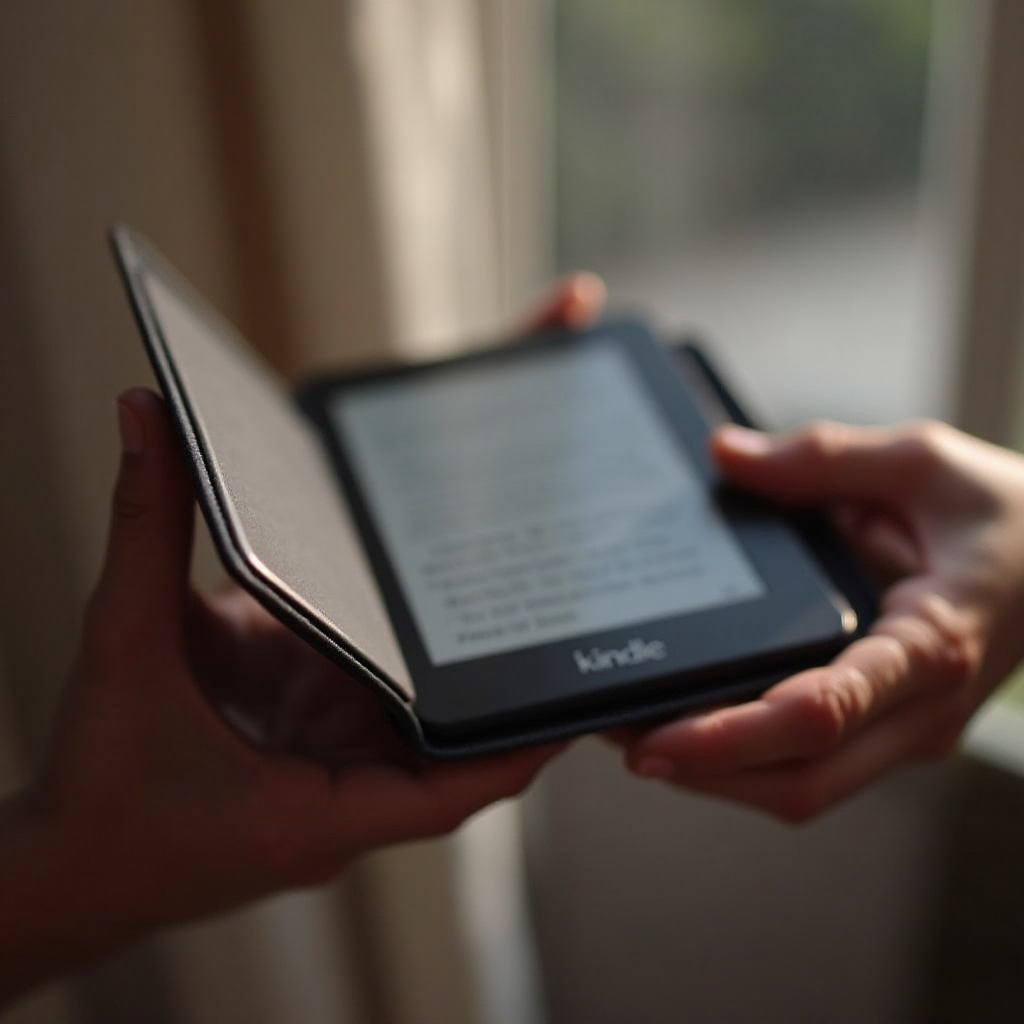
Conclusion
Mastering the open close Kindle cover settings can greatly enhance your reading experience by making your device more efficient and easier to use. By understanding the different cover types, setting up the automatic wake/sleep function correctly, troubleshooting common issues, and maintaining your cover, you can ensure a seamless and enjoyable eBook experience.
FAQs
Frequently Asked Questions
How do I activate the automatic wake/sleep function on my Kindle cover?
To activate the automatic wake/sleep function, install a compatible cover correctly, and ensure it aligns with the device’s sensors.
What should I do if my Kindle cover is not waking or sleeping the device?
Check for proper alignment, clean the cover and Kindle’s surface, and update the device’s firmware if necessary. Also, ensure the cover is compatible with your Kindle model.
Are third-party Kindle covers as effective as official ones?
Third-party covers can be just as effective if they are compatible with your Kindle model and of good quality. Reading reviews and checking specifications is essential.