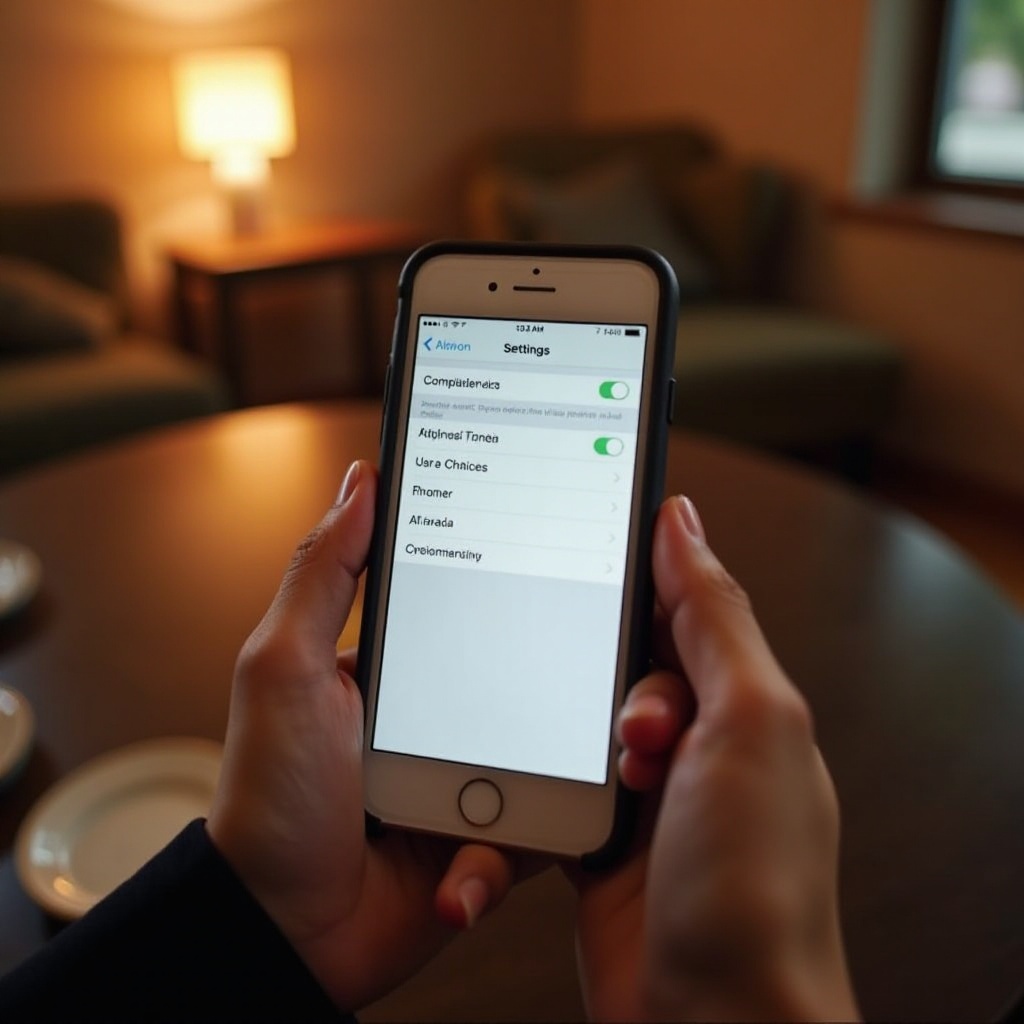How to Reformat a Laptop: A Complete Guide
Introduction
In the ever-evolving realm of technology, laptops can occasionally lag behind, burdened by glitches or unwieldy slowdowns. If you’ve encountered sluggish speeds, recurrent crashes, or find yourself yearning for a fresh digital start, reformatting could hold the answer. Reformatting your laptop is a comprehensive solution that can breathe new life into your device, improving its performance and eliminating persistent problems. By wiping old data and reinstalling the operating system, you renew your laptop’s infrastructure, ensuring it operates efficiently. This guide will walk you through the reformatting process, highlighting everything from preparation to the final steps for a smooth transition back to a functional, powerful machine.

Understanding the Reformatting Process
Before undertaking any major technological overhaul, it’s paramount to understand the journey ahead. Reformatting—or formatting—involves erasing all data on your laptop’s hard drive and reinstalling the operating system. This substantial reset not only optimizes performance and eradicates malware but also offers a purging of unnecessary data accumulation.
During the reformatting phase, you will navigate your laptop’s recovery environment. Here, you select reformatting settings, whether aiming for a factory reset or a more tailored format. This knowledge is crucial for making informed decisions and securing data backups before the transformation begins. With these fundamentals clear, we can advance into the preparatory stages with confidence and precision.
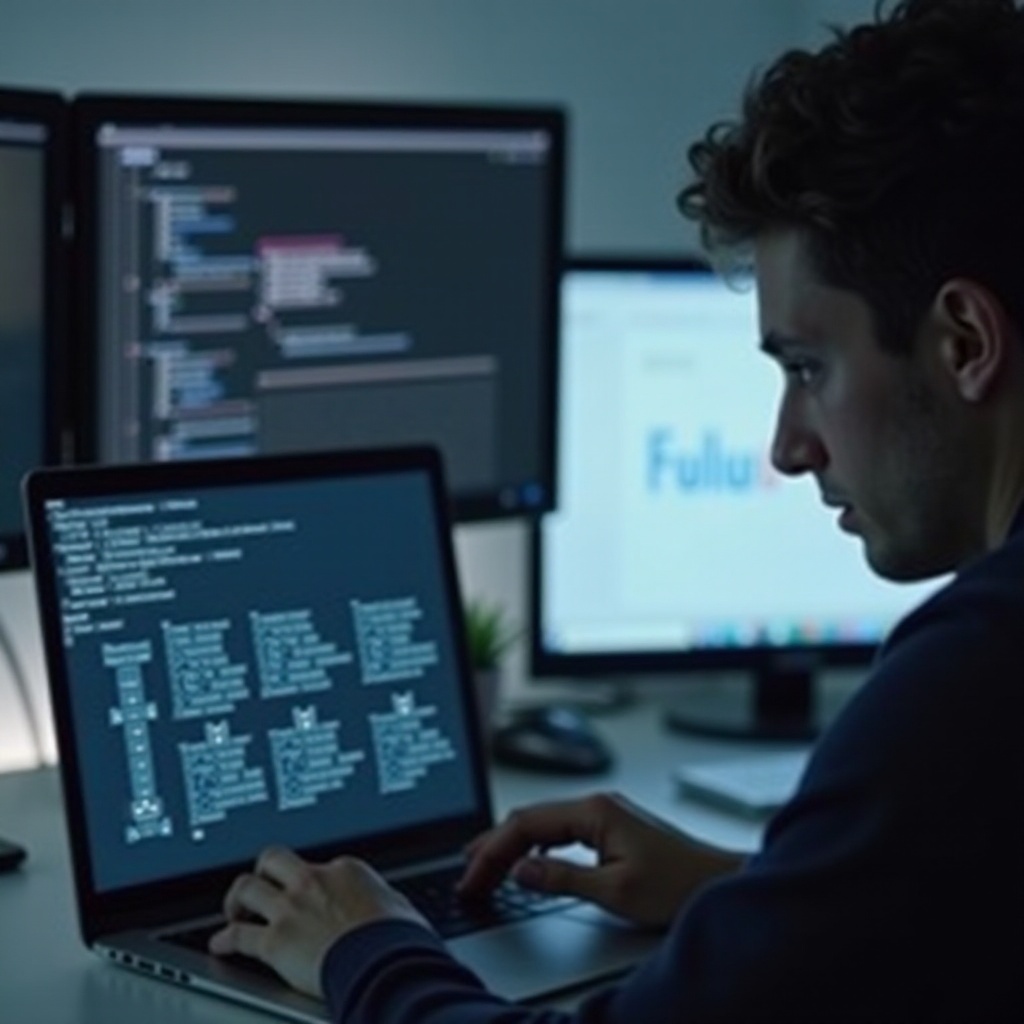
Preparing for Reformatting
Ensuring meticulous preparation is key to a successful reformatting experience. Overlooking steps might lead to data loss or setup hurdles. Here’s how to lay the groundwork effectively:
Backup Important Data
- Identify Critical Files: Focus on important photos, documents, and videos.
- Secure Storage: Use cloud services or an external hard drive for safe data storage.
- Verify Backup Integrity: Ensure that your data is accessible by testing the backup.
Gather Necessary Tools and Software
- Installation Media: Have a USB or disc ready with your operating system.
- Essential Drivers: Compile drivers for graphics, sound, and other hardware components.
- Software Inventory: List frequently used applications for easy reinstallation.
Now, equipped with these essentials, you’re ready to embark on the reformatting process confidently.
Step-by-Step Reformatting Instructions
Let’s proceed to the heart of the guide—reformatting your laptop effectively. Follow the steps below to transform your laptop with minimal hassle.
Accessing the Recovery Environment
- Restart the Laptop: Initiate a restart of your device.
- Enter BIOS/Setup Menu: Press the designated key (like F2, F10, F12) during startup.
- Boot Menu Navigation: Access the Boot menu and select the recovery drive or installation media.
Choosing the Reformatting Options
- Select Reinstallation: In the recovery environment, choose to reinstall the operating system.
- Full Reformat or System Restore: Decide whether to erase all data or keep user files.
- Initiate the Process: Confirm and follow prompts to begin reformatting.
Completing the Reformat
- Patience During Process: Allow the process to complete, which may take a while.
- First Login: Your laptop will restart into a fresh operating system setup.
- Initial Configuration: Set regional and language preferences as needed.
Having completed these steps, move on to re-establish normal operations and security for your laptop.
Post-Reformatting Steps
Post-reformat, there remain critical steps to realize your laptop’s full operational potential and security.
Reinstalling Operating Systems and Drivers
- Operating System: If not auto-installed, use your gathered software to reinstall.
- Driver Installation: Ensure essential hardware drivers are up-to-date and installed.
- Regular Updates: Maintain driver updates to prevent compatibility issues.
Recovering Backed Up Data
- Reconnect Storage: Access your backup on external storage or cloud.
- Data Restoration: Transfer pivotal files back to your laptop.
- Organize Efficiently: Arranging data properly helps in maintaining a clean system.
Reinstalling Your Software and Applications
- Utilize Software List: Reinstall each application meticulously from your list.
- Latest Versions: Opt for the most recent versions for security and efficiency.
- Personalize Settings: Tailor software settings according to your workflow needs.
Completing these tasks should set your laptop up efficiently, allowing it to perform as expected. On occasion, unanticipated challenges may arise.
Troubleshooting Common Issues
Encountering obstructions can be daunting, but most can be navigated successfully:
Problems Accessing Recovery Modes
- Check Boot Order: Verify boot order integrity in BIOS settings.
- Test Recovery Media: Ensure the media is functional and compatible.
- Consult Manuals: Refer to your laptop’s manual for BIOS access guides.
Troubleshooting Failed Reformats
- Compatibility Check: Confirm installation media suits your laptop’s hardware.
- Hardware Diagnostics: Inspect for faults such as failing hard drives.
- Professional Assistance: If issues persist, seek expert guidance.
These troubleshooting solutions will arm you against the typical pitfalls faced in the reformatting process.

Conclusion
Taking the plunge into reformatting might seem daunting, but it is a transformative process. Reformatting your laptop can vastly improve its functionality, offering a reset that addresses both underlying issues and performance enhancements. Through this comprehensive guide, you’ve obtained the knowledge to navigate from pre-reformat preparation to troubleshooting potential issues. Remember, reformatting is not just a resolution but a rejuvenating procedure that enables the sustained health of your laptop for continued optimal performance.
Frequently Asked Questions
How often should I reformat my laptop?
Reformatting is typically recommended once every few years or when significant performance issues or malware infections arise.
Will reformatting improve my laptop’s performance?
Yes, reformatting can enhance performance by removing clutter and software errors, making your device run smoother.
What should I do if the reformatting process fails?
Should reformatting fail, confirm your setup media’s compatibility, run diagnostics on your hardware, and seek expert help if issues persist.