How to Fix a Slow Samsung Tablet: The Complete Guide for 2024
Introduction
Experiencing a sluggish Samsung tablet can be incredibly frustrating, especially when you rely on it for tasks ranging from work to relaxation. Understanding the underlying causes of this issue and knowing effective solutions can greatly enhance your device’s performance. This guide aims to provide a comprehensive roadmap to diagnose, resolve, and prevent slowness in your Samsung tablet. We will delve into common reasons for performance lag and offer practical fixes, ranging from quick solutions to advanced troubleshooting steps. By following these guidelines, you can ensure your tablet runs smoothly and efficiently, thus enhancing your digital experience.

Reasons Your Samsung Tablet Could Be Running Slow
Before diving into solutions, it’s crucial to understand why your Samsung tablet might be operating at a snail’s pace. Identifying the cause helps in applying the appropriate fix.
-
Accumulated Cache and Data: Over time, apps accumulate cache, which takes up valuable storage space. Excessive cached data can slow down your device as it clogs up the system’s resources.
-
Background Apps Consuming Resources: Apps that continue to run in the background often consume CPU resources and RAM, impacting overall speed and responsiveness.
-
Pending Software Updates: Running outdated software can lead to compatibility issues and slow performance as newer updates generally come with performance enhancements and bug fixes.
By understanding these potential causes, you’re better equipped to tackle them. Let’s begin with some quick fixes to address these issues first.
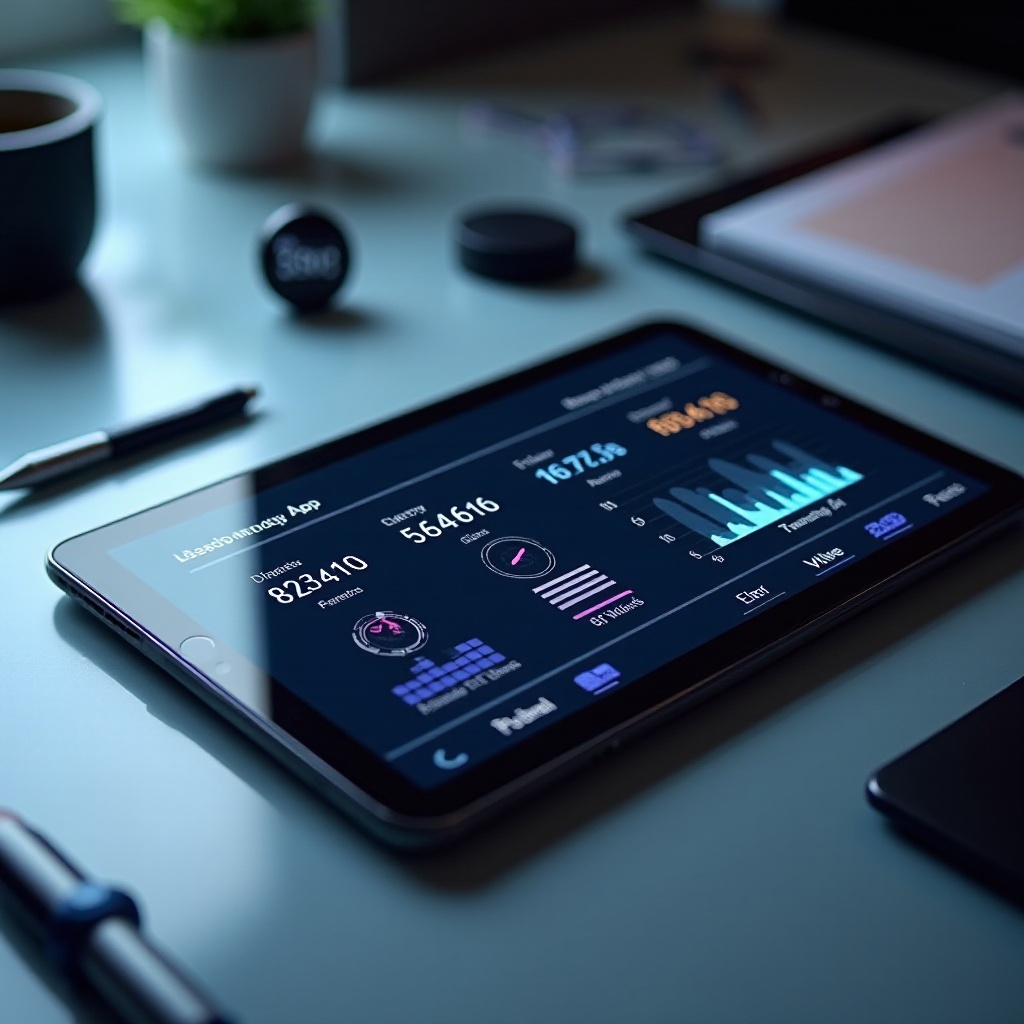
Quick Fixes to Improve Performance
Addressing some of the leading causes of a slow Samsung tablet through these quick fixes can bring immediate improvements in performance.
Clearing Cache and Data
To free up system resources and improve speed, follow these steps:
- Open ‘Settings’ on your tablet.
- Navigate to ‘Apps’ or ‘Applications’.
- Choose the app you suspect is slowing your device.
- Tap on ‘Storage’.
- Select ‘Clear Cache’.
Managing Background Apps
Limiting the number of background apps is essential:
- Go to ‘Settings’.
- Choose ‘Device Care’ and then tap on ‘Battery’.
- Check for apps running in the background.
- Force stop or restrict the ones you don’t use frequently.
Performing Software Updates
Ensure that your device and apps are up to date:
- Go to ‘Settings’.
- Tap ‘Software Update’.
- Select ‘Download and Install’ for the latest updates.
- Also, visit the ‘Play Store’ to update all applications.
If these quick fixes do not resolve the issue, proceeding to advanced troubleshooting could be the next step to enhance your tablet’s performance.
Advanced Troubleshooting Steps
When simple fixes aren’t sufficient, you might need to delve into more comprehensive actions to restore your tablet’s functionality.
Factory Reset Considerations
A factory reset can be a powerful way to refresh your device by erasing unnecessary and corrupt files. However, it should be considered a last resort:
- Backup your data: Ensure all your important files and data are backed up to the cloud or an external device.
- Navigate to ‘Settings’.
- Tap ‘General management’ then ‘Reset’.
- Choose ‘Factory data reset’ and confirm.
Checking for Malware and Security Threats
Malware can significantly slow down your tablet. Regular checks help maintain device health:
- Use a trusted antivirus app available on the Play Store to scan and remove malware.
- Ensure ‘Google Play Protect’ is enabled in the Play Store settings for ongoing protection.
Updating Firmware Manually
Sometimes, manual firmware updates can solve compatibility problems leading to slow performance:
- Visit Samsung’s official website.
- Download the latest firmware for your tablet model.
- Follow the provided instructions for a manual install.
These advanced actions are necessary when initial fixes are insufficient, and performance issues persist. Beyond troubleshooting, proactive maintenance can prevent future problems.

Maintenance Tips for Optimal Performance
Regular maintenance practices can ensure your Samsung tablet remains in top condition, providing a smooth and responsive user experience.
Regular Software Checks
Periodic reviews and updates keep your system running efficiently:
- Schedule updates: Set your tablet to check for updates automatically.
- Review app settings: Periodically re-evaluate app permissions and background usage.
Efficient Storage Management
Keeping your storage clutter-free allows your tablet to run smoothly:
- Use cloud storage: Store bulky files like photos and videos in the cloud.
- Remove unused apps: Regularly uninstall apps that are no longer needed.
Utilizing Built-in Optimization Tools
Samsung tablets come with built-in optimization features that aid performance:
- Open ‘Settings’.
- Go to ‘Device Care’.
- Use the ‘Optimize’ option for a one-click solution to clean storage, manage performance, and secure your device.
By following these maintenance tips, your Samsung tablet will likely remain in good working condition, avoiding common pitfalls that lead to slowness.
Conclusion
Addressing a slow Samsung tablet involves understanding potential causes and applying appropriate fixes. From clearing cache to performing a factory reset, each solution is designed to tackle specific issues. Moreover, consistent maintenance ensures your device continues to operate efficiently. By following the guide above, you can enhance your tablet’s performance, keeping it fast and reliable for all your needs.
Frequently Asked Questions
What should I do if my Samsung tablet is still slow after trying all fixes?
If your tablet remains slow, consider visiting a certified service center for professional diagnostic and repair. Hardware issues might be affecting performance, and expert intervention may be necessary.
How often should I clear the cache on my Samsung tablet?
Clearing the cache monthly is a good practice for maintaining optimal performance. However, if you notice specific app slowdowns, consider clearing those app caches more frequently.
Is it safe to perform a factory reset on my Samsung tablet, and will it delete all my data?
A factory reset is safe and often resolves persistent performance issues. However, it will delete all data from your device, so it’s imperative to back up important files before proceeding.


