How to Set Password on iPhone Pic
Introduction
In an age where digital privacy is paramount, securing your private photos on an iPhone is a concern for many. Whether they’re sensitive snapshots or precious moments, it’s comforting to know they’re protected. Setting a password on your iPhone pictures is a savvy approach to ensuring their safety. This comprehensive guide will explore various techniques to enhance your photo security using both Apple’s built-in features and reputable third-party apps.
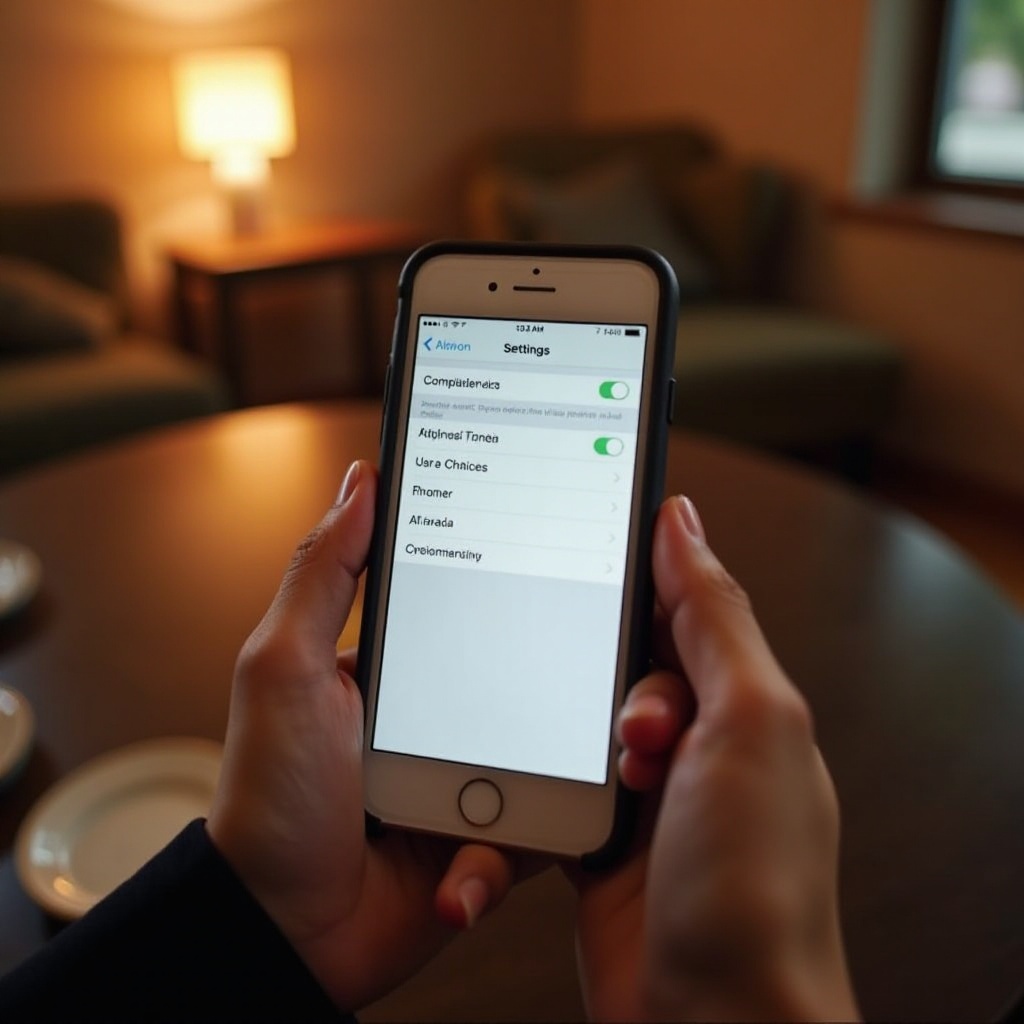
Understanding iPhone Security Options
To effectively protect your personal data, including photos, understanding your iPhone’s security features is crucial. Apple’s security suite combines cutting-edge technology with user-friendly functionality.
Overview of iOS Security Features
Apple’s robust security infrastructure includes encryption, biometric authentication like Face ID and Touch ID, and regular security updates, fortifying iPhones against intrusions. With additional settings like two-factor authentication, your device achieves reinforced protection by requiring more than just a password for access.
Importance of Securing Photos
Photos can encapsulate our lives’ most personal moments, making their safeguarding imperative. Without adequate security measures, these images are vulnerable to unauthorized viewing or theft. By adopting iPhone’s security features and learning to apply password protection, you can avert potential privacy intrusions.
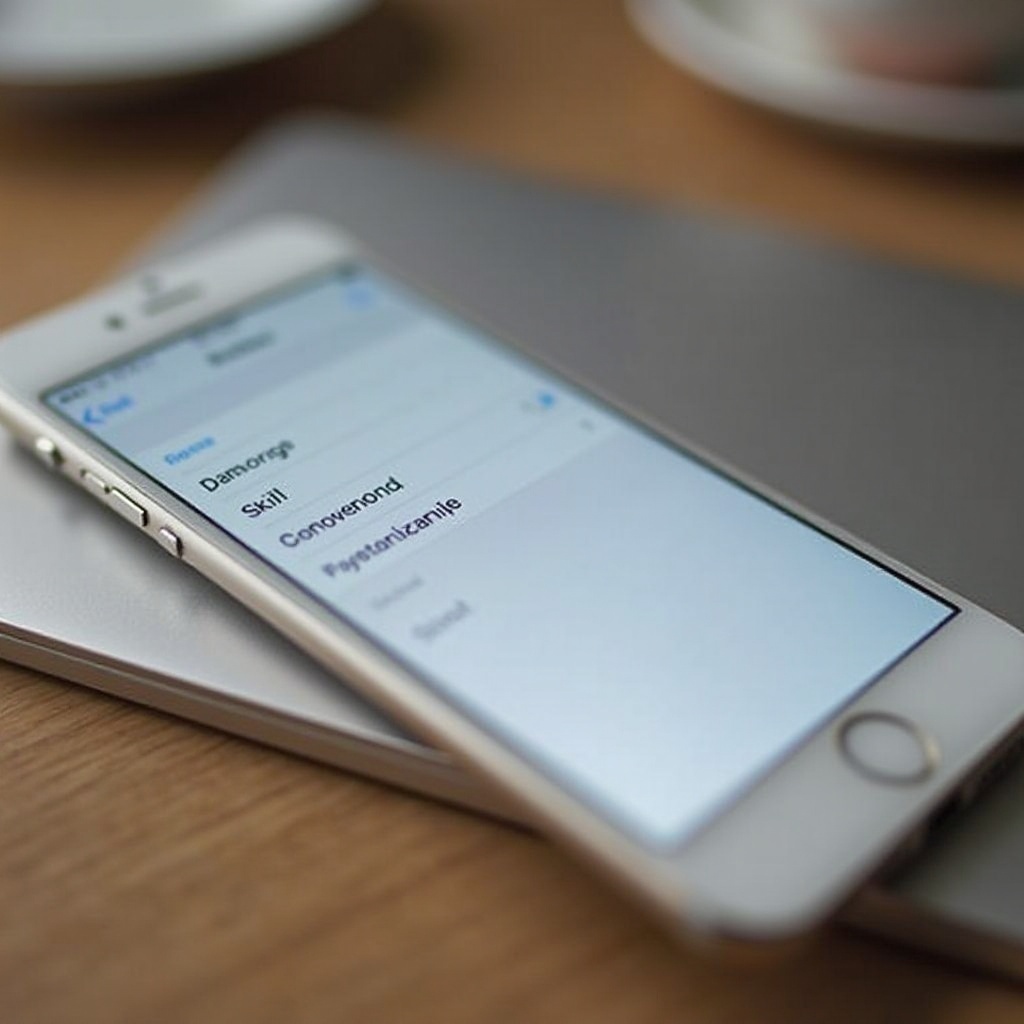
Setting Up a Screen Lock Password
Before delving into photo-specific security strategies, it’s important to implement a solid screen lock password—your first line of defense against unauthorized iPhone access.
Types of Screen Locks on iPhone
The iPhone offers several screen lock options:
- Numeric Passcode: A flexible-length numeric code for fundamental security.
- Alphanumeric Passcode: A combination of numbers and letters for enhanced security.
- Face ID: Utilizes facial recognition technology to unlock your device.
- Touch ID: Employs fingerprint scanning to secure access.
Step-by-Step Guide to Setting Up a Passcode
For adding a passcode to your iPhone, adhere to these steps:
- Navigate to Settings.
- Tap Face ID & Passcode or Touch ID & Passcode.
- Select Turn Passcode On.
- Choose a six-digit passcode or, for more options, tap Passcode Options to select an alphanumeric code.
- Confirm your selection.
Implementing a robust passcode helps shield your iPhone from external access, allowing you to concentrate on securing your photos.
Using Built-in Features for Photo Security
Beyond basic device protection, Apple has devised integrated methods to shield your photos via iOS’s native features.
How to Hide Photos in the Photos App
To keep your photographs away from prying eyes in the Photos app, follow these steps:
- Launch the Photos app and highlight the images you wish to conceal.
- Hit the Share icon, then select Hide.
- Confirm your choice by tapping Hide Photo.
Be mindful that hiding photos merely relocates them to a hidden album, which can still be opened by anyone accessing your device.
Limitations of Built-in Privacy Options
While the concealment feature adds an extra privacy layer, it does not encrypt the images. If someone gains access to your unlocked device, the hidden album remains accessible. Thus, it’s advisable to use additional protection for highly confidential images.
Third-Party Apps for Photo Protection
If native iOS options fall short of your security needs, numerous third-party applications exist that offer fortified photo protection.
Review of Top Security Apps
Here are some top-tier apps that provide outstanding security for your photos:
- Private Photo Vault: This app offers secure storage and organization of photos, safeguarded by a PIN or pattern lock.
- Keepsafe: Implements a personal photo vault with locks utilizing passwords, fingerprints, or facial authentication for access.
- Secret Photo Album: Offers a discreet, robust storage solution for sensitive photos and videos.
Guide to Password Protecting Photos with Apps
For advanced photo protection using an app, undertake these steps:
- Download and install one of the recommended apps from the App Store.
- Launch the app and establish a secure password or set up biometric access.
- Import your private photos into the app.
- Explore additional security settings offered by the app, such as PIN protection for specific albums or files.
These apps create a secure environment for your photos, ensuring protection even if unauthorized access occurs on your device.
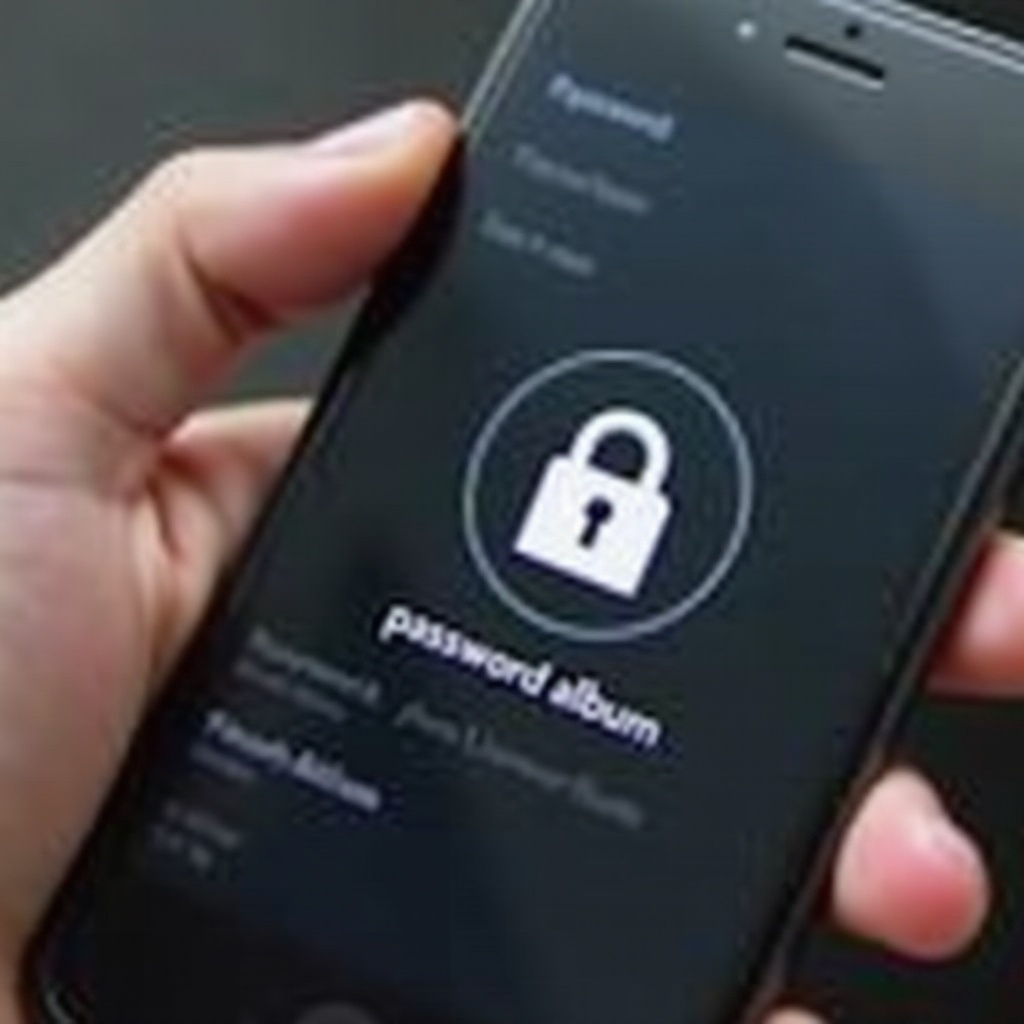
Best Practices for Maintaining Photo Security
Continuously adhering to best practices in photo security bolsters your defense against unauthorized access.
Creating Strong Passwords
A formidable password is fundamental to photo security success. When crafting passwords:
- Incorporate a blend of letters, numbers, and symbols.
- Evade using easily guessed info, like names or birthdates.
- Regularly modify passwords and refrain from reusing ones previously employed.
Regular Security Updates and Backups
Consistently updating your iPhone guarantees access to the latest security enhancements. Regular photo backups to secure locations, such as iCloud or alternative encrypted solutions, can serve as life-savers if your device faces theft or compromise.
Conclusion
Effectively protecting your iPhone photos doesn’t have to be an ordeal. By combining iPhone’s built-in security features with external applications, you can proficiently safeguard your invaluable memories. Ensure your passwords’ strength and remain proactive with updates to stay a step ahead of prospective threats.
Frequently Asked Questions
Can I password-protect individual photos on my iPhone without an app?
No, iPhone doesn’t allow password protection of individual photos without the use of third-party apps.
What is the best third-party app for securing my photos on iPhone?
Private Photo Vault and Keepsafe are highly recommended for their advanced security features.
How often should I update my iPhone’s security settings?
Regular updates are crucial. Aim to update your security settings with each new iOS release from Apple to maintain optimal protection.


