Comprehensive Guide to Resolving Sound Problems on Asus Computers
Introduction
When your Asus computer unexpectedly loses sound, it can be both frustrating and disruptive. Whether you’re in the middle of a critical work meeting or immersing yourself in a favorite movie, encountering audio issues can significantly detract from your computing experience. Thankfully, most sound problems can be effectively resolved with some targeted troubleshooting steps. This guide is designed to assist you in diagnosing and fixing sound problems on your Asus computer swiftly and efficiently. From verifying basic volume and connection settings to applying advanced troubleshooting techniques, this guide covers the necessary steps to get your sound back in working order.

Preliminary Checks for Sound Issues
Before jumping into technical solutions, it is crucial to rule out basic issues first. These initial checks are often the most straightforward way to resolve sound problems quickly.
Ensure Volume and Connections are Set Correctly
- Volume Check: Inspect your system’s volume settings. Make sure the volume is neither muted nor set too low. Adjust the speaker or headphone volume using physical controls and system settings to ensure the audio is not inadvertently silenced.
- Cable Connections: Verify that all audio cables are securely connected between the computer and the audio devices. If you’re utilizing external speakers or headphones, ensure that they’re plugged into the correct ports.
- Audio Source: Confirm that the right audio playback device is chosen. Right-click on the speaker icon in the taskbar, navigate to ‘Playback devices,’ and assure that the desired device is set as the default.
While these steps can often address standard sound concerns, deeper issues related to software or drivers may persist, which we will address next.
Software and Driver Troubleshooting
If basic checks don’t rectify the sound issue, it’s possible that the underlying problem lies with software or drivers. Here is how you can ensure your drivers are up-to-date and make sure that Windows audio services are functioning correctly.
Update or Reinstall Audio Drivers
- Update Drivers: Navigate to the Device Manager by right-clicking the Start button and selecting it from the menu. In the ‘Sound, video and game controllers’ section, locate your audio device.
- Right-click on the device and choose ‘Update driver.
- Select ‘Search automatically for updated driver software’ and follow the on-screen prompts.
- Reinstall Drivers: If updating is unsuccessful, opt to uninstall the drivers instead. In Device Manager, select ‘Uninstall device’ for your audio driver, restart your computer, allowing Windows to automatically reinstall drivers.
Verify Windows Audio Services
- Access Services: Press
Win + R, typeservices.msc, and press Enter. - Locate ‘Windows Audio’ from the list, right-click, and select ‘Restart.
- Ensure the startup type is set to ‘Automatic.
These actions typically resolve issues tied to drivers and services, but sometimes system settings also warrant adjustment.
Adjusting System Audio Settings
Fine-tuning the system and program settings can play a significant role in troubleshooting sound issues.
Configure Sound Settings in Windows
- Sound Control Panel: Right-click the speaker icon, then select ‘Sounds.
- Navigate to the ‘Playback’ tab, select your device, and click ‘Properties.
- Under the ‘Advanced’ tab, try different ‘Default Format’ settings, testing each as you adjust.
Use Asus Software for Audio Adjustments
Many Asus computers come equipped with proprietary audio software.
1. Access the pre-installed Asus audio software or utility.
2. Search for options relating to sound enhancement, environmental effects, or equalizer settings, and modify them to determine if it resolves the issue.
These steps should set your system settings precisely as needed. If sound issues persist, it’s beneficial to explore some advanced troubleshooting techniques.
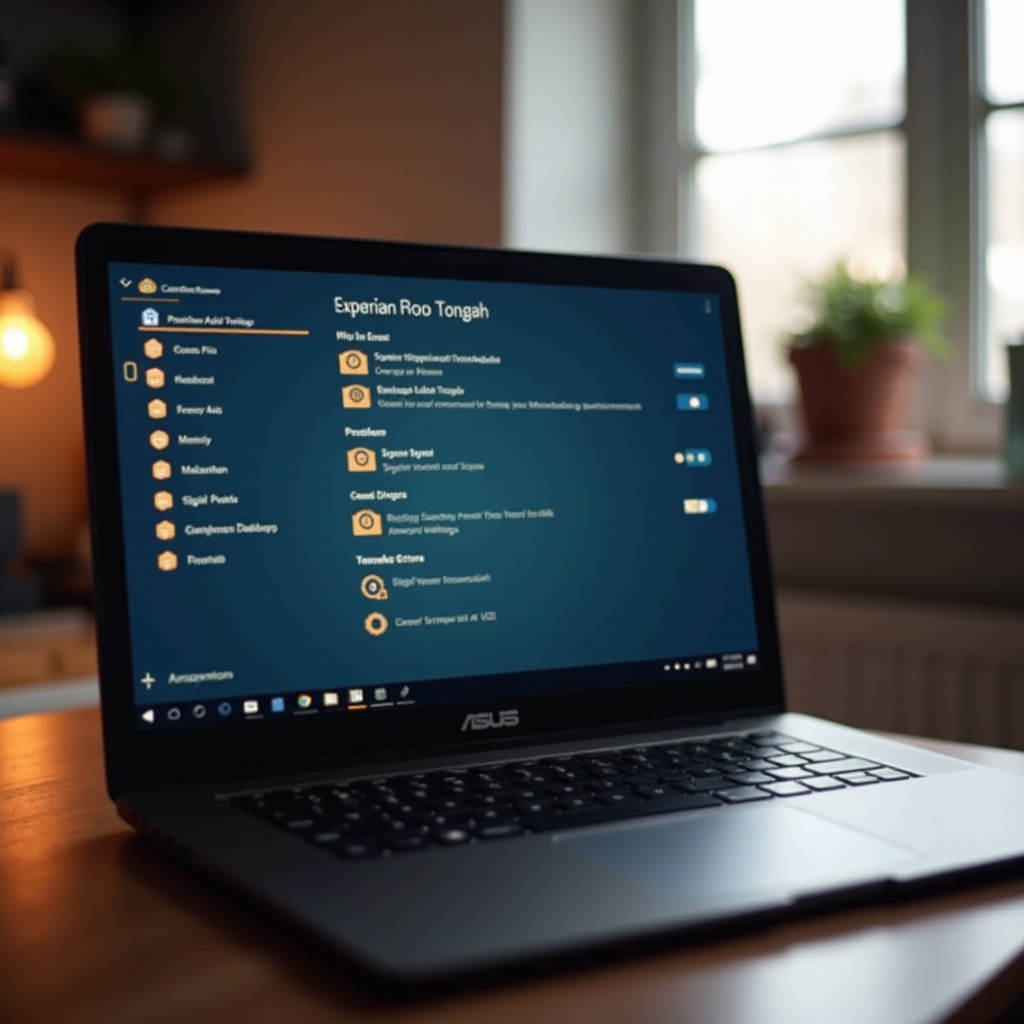
Advanced Troubleshooting Techniques
More involved solutions might involve leveraging built-in tools offered by Windows or investigating potential application conflicts.
Utilize Windows Built-in Troubleshooter
- Run Troubleshooter: Navigate to ‘Settings’ > ‘Update & Security’ > ‘Troubleshoot.
- Choose ‘Playing Audio’ and run the Troubleshooter. Follow the steps outlined in the diagnostic tool to identify and fix issues.
Resolve Conflicts with Other Applications
- Check for Conflicts: Occasionally, other applications may seize control over audio settings or instigate issues.
- Examine any third-party audio management applications in operation and disable them temporarily to evaluate if sound playback is affected.
Should these methods fail to resolve the issue, examining your hardware components may be necessary, as discussed in the next section.
Checking Hardware Components
Audio issues might originate from faulty hardware; evaluating your devices can help pinpoint such problems.
Test with External Devices
- Experiment: Testing with varying speakers or headphones can identify if the issue remains, helping discern whether the problem is with the computer or external devices.
Inspect Internal Hardware for Issues
- Physical Inspection: Inspect the interior of your computer case for any loose connections, particularly if you’ve recently accessed the system. Ensure all components are firmly in place.
- If you’re comfortable, consult your user manual to guide you through the process of verifying internal audio connections.
Upon completing a thorough inspection, if sound problems remain unresolved, it may be time to consult professional repair services.

Conclusion
Sound issues on your Asus computer can stem from various software and hardware factors. By following logical troubleshooting steps—from fundamental checks to more technical methods—these issues can be effectively diagnosed and remedied. Patience and a systematic approach are vital when addressing sound problems.
Frequently Asked Questions
Why is there no sound coming from my Asus laptop speakers?
Several issues could be causing this, such as muted audio, incorrect device settings, outdated drivers, or hardware failures which should all be checked.
How do I reinstall audio drivers on my Asus computer?
In Device Manager, locate your audio device, right-click and choose ‘Uninstall device,’ then restart your computer to have Windows install them automatically.
What should I do if my Asus computer’s sound works intermittently?
Check for temporary interference or conflicts with other applications, update drivers, or verify that all connections both internally and externally are secure.


